

 |

|
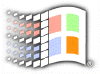
Windows
Explorer Tips
Bypassing Useless Messages
By default Windows will display an extra message for the Windows and System folders. This message will soon turn out to be pretty annoying. To turn off this message, simply delete the folder.htt file in the directories and their gone.
Customizing Folders
Why not? The good thing about the new Explorer is it supports custom folders. Very useful is you have files on a folder that requires special attention. Click on the View | Customize this Folder... option. You can choose the options you prefer.
System Folder Views
Don't like the window view of My Computer, Recycle Bin or the Control Panel? Customize them by searching for .htt files at your C:\Windows\Web folder. They will contain appropriate names for you to find out.
Enabling Thumbnail View
If you have a directory just for storing images or HTML files like we do, you will find the preview Window on the left a very good help. But to view them you must highlight them one by one. For a better option, right click any black space of the window and select Properties. Check the box Enable thumbnail view and click on OK. On the Explorer menu, click on View and you will find a new option - the Thumbnails view. The setting requires you to specify enable Thumbnails view on a folder-by-folder basis.
![]()
Copyright (C)
1998-1999 The Active Network. All rights reserved.
Please click here for
full terms of use and restrictions.