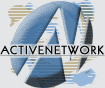Importing and Exporting
Microsoft has tried to make it easier for you to
move from one browser (Netscape) to another, there is a new Import
and Export Wizard accessed from the File/Import
and Export... menu. The Wizard has four options: Import
Favorites, Export Favorites, Import Cookies and Export Cookies.
Choose one from the list and click the Next button. You then choose
to import or export from an specific application - compatible
applications, like Netscape Communicator, will be listed in the drop
down menu. Select this option by clicking on radio button next to
"Import from an application" (Assuming you have other
applications that are supported) and then select the application
from the drop down menu.
You can also choose a second option to
import/export a specific file. This allows you to export your
Favorites to a file (the default is one called bookmark.htm, which
is the filename used by Navigator for storing its bookmarks - the
equivalent of Favorites) on your drive. You can then, for example,
give your bookmark file to another user who uses the Netscape
browser on their machine. Likewise, cookies are exported to a file
called cookie.txt, which is the filename used by Navigator.
Obviously the Import functions work in similarly, but in reverse -
you can import Favorites and Cookies either from the application
directly or from a file.