

 |

|
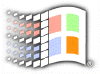
Miscellaneous
Using The Resource Kit Sampler
If you have no intention to buy the Windows 98 Resource Kit but do wish to have some of its features, you will be happy to know that the Windows 98 CD comes with the Resource Kit Sampler and amazingly comes with very useful utilities. You'll find the installation files in your CD's TOOLS\RESKIT folder. Run SETUP.EXE, and the utilities will be installed in Start/Programs/Windows 98 Resource Kit/Tools Management Console.
QuickTray
The QuickTray tool sits in your system tray and gives you an easy way to put other applications on your taskbar. Click on QuickTray to launch it, and use the Add button to add any program. The icon for each program you select will be placed to the right of the Start button, letting you launch the program at any time with a single click on the icon.
Batch Setup
Need a faster setup? This tool will create batch files for automated installation of Windows 98 and component so that you can have a "one-time-setup".
ClipTray
Do you find yourself typing the same thing over and over? If so, ClipTray is the perfect utility for you Open it and click on Add to add and name items of text you commonly type. In the future, when you need a block of prewritten text for, say, an e-mail message, simply right-click on the ClipTray icon, and select the desired item from the menu. It'll go right into your Clipboard; you can then paste the text into your desired application. Place ClipTray in your WINDOWS\STARTUP folder so it's always open when you need it.
Text File Viewer
A simple but useful utility in the Resource Kit sampler is the Text File Viewer. It's like a special, dual-pane Explorer window, but it lets you select a file extension, then flip through only those files on your system. By selecting the files in the left pane, you can read the contents on the right. Note that for HTML files, the Text File Viewer displays the source code, not the page as it would appear in a browser.
WinDiff
The Resource Kit's WinDiff utility lets you quickly compare files or even whole folders and tells you how they differ. To use it, select either Compare Files or Compare Directories from WinDiff's File menu.
Link Check Wizard
The Checklinks Resource Kit tool scans your hard disk for shortcuts that don't point to anything and lets you kill them. Before you do, you can get more information about the phantom file with a simple right click.
Filewise
Filewise is designed for programmers, but it's useful for any power user. Just tell it what files or folders to track, and it will document changes to selected file characteristics. This is a great tool for troubleshooting, managing changes to Web sites and more.
More Tools
There are no doubts more tools than stated above. We won't spoil the fun for you. Right-click on the tool about which you'd like more information, and select Help. Have many nice hours with your sampler resource kit. Who knows? You might end up buying the real thing.
![]()
Copyright (C)
1998-1999 The Active Network. All rights reserved.
Please click here for
full terms of use and restrictions.