

 |

|
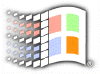
Registry
Editing Tips
Adding "Open With" Menu Command
The Open With context menu is only available when you Shift+right-click a file. But there is a way to add this option automatically to the menu every time you right-click a file. Launch the registry editor and go to HKEY_CLASSES_ROOT\Unknown\shell\openas\command\. This subkey is actually the action to open the "Open With" box for "unknown" files when windows can't find the suitable application to open a file with.
To add this action to every file, we must copy out the value of the Default string on the right pane. Press Ctrl+C or right-click and select Copy.
Now go back to the top of the list and HKEY_CLASSES_ROOT\*. Right-click on it and choose New Key. Name this subkey shell. Right-click on shell key and add a new subkey named openas. Right-click this key and add a new subkey named command. Now double-click the default string value in the right-hand pane. A dialog box will pop up. Press Ctrl-V to paste the complicated command line you copied earlier. Click OK.
In case you haven't noticed, we have made an exact copy of the subtree in the \Unknown tree. Now, every time you right-click a file, you will have an "Open With" option.
![]()
Copyright (C)
1998-1999 The Active Network. All rights reserved.
Please click here for
full terms of use and restrictions.