

 |

|
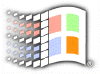
Shortcut
& Time-Savers
Using Scrap Files
With our last tip, we taught you how to create a shortcut to a document. On this one, we will teach you how to save a portion of selected text. Again, this tip will not with all word processors.
In Word 97 or Wordpad, highlight a block of text. Drag it to the desktop. Windows will create this block of text as a Scrap file. Do not underestimate the use of scrap files. Imagine you have 3-5 lines or quotes which you want to keep repeating on several pages. The Copy-Paste won't work so well with multiple selections.
All you need to do is to copy out the "scraps" into the desktop beforehand with appropriate names. Resize your word processor nicely so that part of it can show the desktop. When you need a selected block of text, just drag it into the word processor and bingo! If works just in a snap.
![]()
Copyright (C)
1998-1999 The Active Network. All rights reserved.
Please click here for
full terms of use and restrictions.