

 |

|
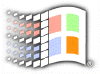
Taskbar
& Start Menu Tips
Adding Shortcuts To Your Start Menu
You can drag and drop to insert a Shortcut in a Start menu submenu very easily. To place a Shortcut in your Programs group, for example, drag the filename to the Start button, hover over it until the Start menu opens, then drag the filename to your Programs menu and hover over it until the Programs menu opens. You can then drag the Shortcut to any spot on the Programs menu or hover over one of the third-level menu items to open it and then drag the Shortcut there. Again, as you drag the Shortcut, Windows inserts a divider to indicate the Shortcut's position.
Moving Shortcuts Around
Windows will automatically place shortcuts in alphabetical order. If you have a program you use more frequently, just drag it to the top of the order as shown above. Now, we all know we can add items to the start menu as first-level items. However, all items will be placed above the Programs menu separated with a divider. You can actually drag an item between the Run and Programs menu and it will stay there!
![]()
Copyright (C)
1998-1999 The Active Network. All rights reserved.
Please click here for
full terms of use and restrictions.