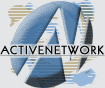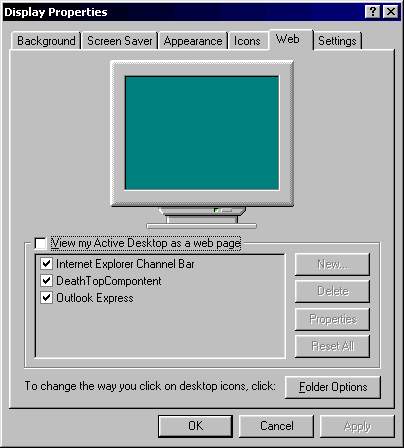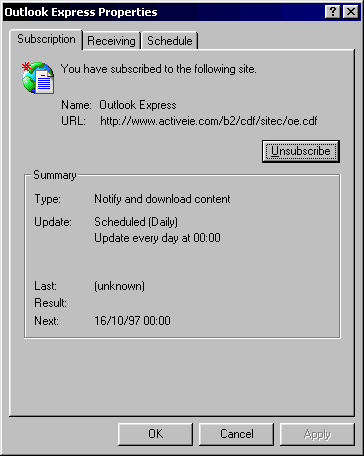Along with the Channels, Active Desktop lets you add
active content directly on your Desktop, including special "Desktop
Components" made by content providers as well as components of any web
page you specify! This article will only cover Desktop Components ... if
you're interested in Channels, be sure to check out our ActiveIE
Channels Tip
Getting Started
Before getting started, we need to be sure that
you've got the Windows Desktop Update (the easiest way to know
this is if you see the Active Desktop). If you didn't install the WDU
or you never downloaded it, go to Help | Product Updates and
install the "Windows Desktop Update."
Now that you're sure you have the Windows Desktop
Update, you need to be sure that Active Desktop is enabled. You
can do this quickly by right-clicking the Desktop and making sure that
Active Desktop | View as Web Page is checked.
Let's start our adventure with Desktop Components
with those available in the Active Desktop gallery on MS's site. To do
this, we'll need to go to the control center of the Active Desktop:
Control Panel | Display's Web tab. Here it is ...
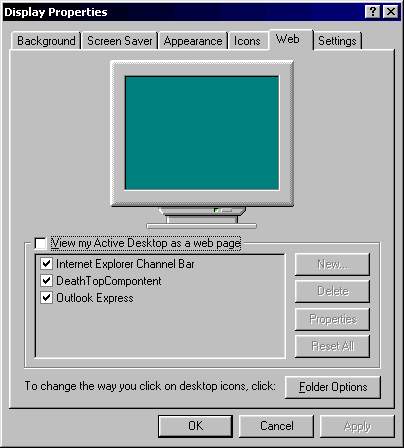
To start, be sure that View my Active Desktop
... is checked. Then click New. Then, for now, click Yes
- we'll get to the No stuff in a moment. You'll be transported
to http://www.microsoft.com/ie/ie40/gallery/ . From here, you can
select from already made custom desktop components designed
specifically for your Active Desktop. Choose the ones you like, and
click that orange button to subscribe. You'll get the normal
subscription capabilities that you do with Channels.
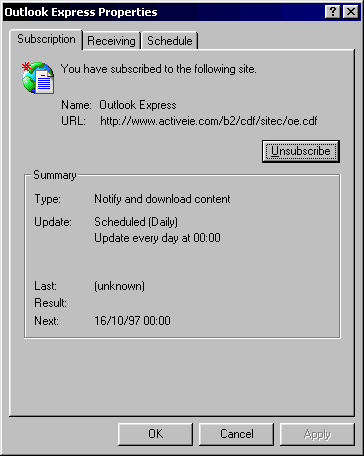
For instance, here, I've got the News.com component.
Once you've got a component on the Desktop, you have full power over
its size, location, etc. Just move your mouse over the component. You
can resize it like you would a window, drag it around with the bar on
top of the component, and get to its properties by clicking the little
down arrow ...
Components the way you like 'em!
Now that you've played with some standard
components, you can have even more fun! Not only can you put
specifically designed components on your Desktop, you can make any web
page a Desktop component. Go back to Control Panel | Display's Web,
and click New again. Now, this time, choose No. From
here, you can type in any URL or a location on your Hard Disk. For
instance, I've added ActiveIE's home page as one of my components:
Conclusion
That's all the time we have today =). Take some time
out and change your desktop, and have fun! If you've got any
questions, feel free to email me
Byron here at ActiveIE! Have fun, and enjoy IE4!