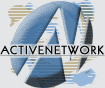Before getting started, we need to make sure Web
View is enabled on your system. First, be sure that you've got the
Windows Desktop Update (the easiest way to know this is if
you see the Active Desktop). If you didn't install the WDU
or you never downloaded it, go to Help | Product Updates
and install the "Windows Desktop Update."
Now that you're sure you have the Windows
Desktop Update, you need to be sure that Web View is enabled.
Check View | Folder Options in Windows Explorer to make
sure Web style is selected. Now, open My Computer to make
sure Web View is activated ... if you don't see it, choose View
| as Web Page.
Now it's time to start the fun stuff. Open the
folder you want to customize and choose View | Customize this
Folder. Here's where the fun begins.
You have the option to choose a background
picture, but we'll concentrate on getting started with Create
... HTML document. Just follow the wizard to start your
customization adventure.
Advanced Stuff
Now that we've gotten started, there's much more
you can do. The folder's "Web View" is actually an HTML
file itself - folder.htt stored in the folder which you're
customizing. You'll also notice a new file - Desktop.ini. You'll
need to know some HTML, but by customizing folder.htt, you
can change your folder view. It's not recommended that you edit folder.htt
with FrontPage Express, as you may modify some of the scripts
on the page. On that subject, be sure to be very careful with
editing folder.htt! Stay clear of the scripts unless you
know what you're doing!
Desktop.ini lets you customize your
folder even further. You'll probably be most interested in the PersistMoniker=file://folder.htt
key of Desktop.ini. This lets you change the location of the HTML
customization file; in fact, you can point the customization file
of another folder!
The default folder settings are held in c:\Windows\Web\Folder.htt.You
can edit this file to change the folder view of every folder, but
be very careful and make a backup first!
Conclusion
That's all the time we have today =). Spend some
time customizing the Folders, and have fun! If you've got any
questions, feel free to email me Byron
here at ActiveIE! Have fun, and enjoy IE4!