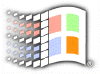
Hints
& Tips
Hardware Profiles
Hardware Profiles are used to set up multiple hardware configurations. This
is especially useful for laptops that have docking stations or workstations with
removable storage media.
The following example demonstrates how to set up hardware profiles for a laptop
with a docking station that has this configuration:
| Configuration Docked Undocked |
Display driver S3 VGA
Network w/Microsoft Network None
RNA no RNA with RNA |
To open Systems Properties:
- Right-click My Computer.
- Click Properties, and then click Hardware Profiles.
- Verify that two hardware profile options labeled
Docked and Undocked exist. If these options are not available, highlight
Original Configuration, and then click Rename. Type DOCKED and then click
OK. Highlight the word DOCKED and then click Copy. In the Copy Profile
Dialog Box type UNDOCKED.
To install the VGA driver:
- Click Start, point to Settings, and then click Control Panel.
- Click Display.
- Click Settings, and then click Change Display Type.
- In the Adapter Type area, click Change, and then install the VGA driver.
To Set Up the Video Driver for Docked and Undocked Configurations
- In Control Panel, click System, and then click Device Manager.
- Click Display Adapter, and then click VGA.
- In the Device Usage area, make sure the Undocked check box is selected and
the Docked check box is clear. Click OK.
- On Device Manager, click Display Adapter, and then click the S3 adapter.
- In the Device Usage area, make sure the Docked check box is selected and
the Undocked check box is clear.
- Click OK to exit Device Manager.
To Set Up for No Network in an Undocked State:
- In Control Panel, click System, and then click Device Manager.
- Click Network Adapter, and then click the network card.
- In the Device Usage area on General, click to clear the check box for the
Undocked option. Click OK, and then return to Device Manager.
To set up for no RNA while docked:
- In Control Panel, click System, and then click Device Manager.
Click the Dial-up Networking adapter. Click to clear the check box for the
Docked option.

Return to the Tips index

Copyright (C)
1998-1999 The Active Network. All rights reserved.
Please click here for
full terms of use and restrictions.




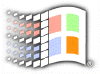
![]()