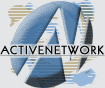|
|
|
||||||||||||||||||||||||||||||||||||||||||||||||||||||||||||||||||||||||||||||||||||||||||||||||||||||||||||||||||||||||||||||||||||||
|
Product:
Pinnacle Studio DV Requirements
First you have to know that this device only works with Windows 98/98SE (and it works better under Windows 98SE). Windows 95 and NT 4.0 aren’t supported (but note that Windows 2000 recognizes correctly the Studio DV board but no software will be able to use it). The Studio DV board is a strange red board that you’ll have to plug in a free PCI (bus master, PCI 2.1 compliant) slot of your computer. You should have at least a Pentium II 233 with 64 MB of memory to enjoy good performances with this board. But the most important requirement is to have a Mini-DV camcorder that has got a DV IN/OUT plug. Without a DV IN entry on the camcorder you won’t be able to export and record your mounted video to show it on a VCR as the Studio DV board hasn’t got any analogical video output. Please note that some DV Out plugs of some camcorders can be unlocked with a little optional device but it doesn’t work on all camcorders… Setup Plug the PCI card, reboot the computer, start Windows 98SE. As Windows 98SE supports IEEE 1394 technology it’ll automatically detect and install the correct driver for the Studio DV board. Now insert the Studio DV CD and launch the setup via the AutoPlay. The Studio DV software will be installed. This software will allow you to capture/edit/mount your digital videos. Once the setup is finished reboot the computer and plug your camcorder to the provided DV link cable (don’t forget to use the AC power that came with your camcorder). Here the problems start due to a Windows 98SE bug. Indeed once Windows 98SE has restarted the plugged camcorder was detected but with a yellow mark in the device manager so we were unable to capture anything. To make it work properly we have had to reboot the computer. And for an unknown reason since this time the camcorder is correctly recognized. But the problems aren’t all solved. Indeed we tried to capture a video from a JVC DV camcorder. The video was captured but with horizontal/vertical strip lines. We went to the Pinnacle website and we’ve found a 1.03 Studio DV update. We’ve downloaded and installed it. After this update we ran the brand new DVSwitch utility that changes the Microsoft driver of the Studio DV board by the Texas Instruments one. One reboot later, the video capture worked great! So Pinnacle is right, the default Microsoft Still Image drivers are bugged (with some DV camcorders) even with the MS 2224 update. The last problem we’ve encountered is the bad synchronization between the Studio DV software camcorder controller and our JVC GR-DVL9000e camcorder. Indeed when you push the play button on the Studio Software the JVC plays the video but we don’t see it on screen. To see it you must confirm the play action on the JVC camcorder by pushing the software and the camcorder play buttons at the same time. This issue seems to be due to JVC that didn’t include all the IEEE 1394 specifications in its camcorders (even the last ones like 9600 have got this problem). As you read we’ve encountered many problems that are now solved but for novice users it won’t be easy to get started with this board due to many issues that occurs with Microsoft drivers and camcorders…
|
||||||||||||||||||||||||||||||||||||||||||||||||||||||||||||||||||||||||||||||||||||||||||||||||||||||||||||||||||||||||||||||||||||||
|
This site is not related to the Microsoft Corporation in any way. Windows and the Windows logo are trademarks of the Microsoft Corporation. ActiveWindows is an independent site. The information and sources here are obtained from series of hard work & research. |