

 |

|
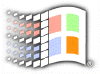
Registry
Editing Tips
Customizing The Shortcut Arrow
Windows will attach a black arrow to icons to distinguish shortcuts from the original. Most of us just find this more annoying than helpful. Most tipsters will advice you to search the registry for a value called Piffile and delete every instances of it. But we find that it is impossible to recover it when the deed is done. We have another trick with a little twist.
Open up your registry editor and go to HKEY_LOCAL_MACHINE\SOFTWARE\Microsoft\Windows\CurrentVersion\explorer\Shell Icons. Now, on the right pane is a list of icons ( we found out that on some systems, Windows 98 especially, the right pane is blank. Don't worry, just add the value as required ). Find the value 29. If it isn't there, just add it. The value of this string should be C:\Windows\system\shell32.dll, 29 ( which means the 30th icon in shell32.dll - the first one begins with 0 ). Now, we need blank icon to do this. Just create one with white as the whole icon. Go here to learn how to create an icon. Once done just change the value to C:\xxx.ico, 0 where "xxx" is the full path of the icon file and "0" is the icon in it.
Now for some fun. If the blank icon is a bit boring, change it again. You will find that under shell32.dll there is a gear icon, a shared folder ( the hand ) and much more. Experiment for yourself!
![]()
Copyright (C)
1998-1999 The Active Network. All rights reserved.
Please click here for
full terms of use and restrictions.