
 |

|
| ActiveWin: Reviews | Active Network | New Reviews | Old Reviews | Interviews |Mailing List | Forums |
|
|
|
|
|
DirectX |
|
ActiveMac |
|
Downloads |
|
Forums |
|
Interviews |
|
News |
|
MS Games & Hardware |
|
Reviews |
|
Support Center |
|
Windows 2000 |
|
Windows Me |
|
Windows Server 2003 |
|
Windows Vista |
|
Windows XP |
|
|
|
|
|
|
|
News Centers |
|
Windows/Microsoft |
|
DVD |
|
Apple/Mac |
|
Xbox |
|
News Search |
|
|
|
|
|
|
|
ActiveXBox |
|
Xbox News |
|
Box Shots |
|
Inside The Xbox |
|
Released Titles |
|
Announced Titles |
|
Screenshots/Videos |
|
History Of The Xbox |
|
Links |
|
Forum |
|
FAQ |
|
|
|
|
|
|
|
Windows XP |
|
Introduction |
|
System Requirements |
|
Home Features |
|
Pro Features |
|
Upgrade Checklists |
|
History |
|
FAQ |
|
Links |
|
TopTechTips |
|
|
|
|
|
|
|
FAQ's |
|
Windows Vista |
|
Windows 98/98 SE |
|
Windows 2000 |
|
Windows Me |
|
Windows Server 2002 |
|
Windows "Whistler" XP |
|
Windows CE |
|
Internet Explorer 6 |
|
Internet Explorer 5 |
|
Xbox |
|
Xbox 360 |
|
DirectX |
|
DVD's |
|
|
|
|
|
|
|
TopTechTips |
|
Registry Tips |
|
Windows 95/98 |
|
Windows 2000 |
|
Internet Explorer 5 |
|
Program Tips |
|
Easter Eggs |
|
Hardware |
|
DVD |
|
|
|
|
|
|
|
ActiveDVD |
|
DVD News |
|
DVD Forum |
|
Glossary |
|
Tips |
|
Articles |
|
Reviews |
|
News Archive |
|
Links |
|
Drivers |
|
|
|
|
|
|
|
Latest Reviews |
|
Xbox/Games |
|
Fallout 3 |
|
|
|
Applications |
|
Windows Server 2008 R2 |
|
Windows 7 |
|
|
|
Hardware |
|
iPod Touch 32GB |
|
|
|
|
|
|
|
Latest Interviews |
|
Steve Ballmer |
|
Jim Allchin |
|
|
|
|
|
|
|
Site News/Info |
|
About This Site |
|
Affiliates |
|
Contact Us |
|
Default Home Page |
|
Link To Us |
|
Links |
|
News Archive |
|
Site Search |
|
Awards |
|
|
|
|
|
|
|
Credits |
|
|
Product:
Matrox Millennium G450
Company: Matrox
Website: http://www.matrox.com
Estimated Street Price: $149
Review By: Julien JAY
Drivers
|
Table Of Contents |
As usual with
Matrox the drivers are high quality ones and are available in several
languages. They work under Windows 95/98/98SE/Me and Windows NT 4.0 &
Windows 2000.
Note that drivers are also available for Linux and OS/2.
Once Windows has loaded Plug & Play kicks in and begins to setup your
card, it asks for the drivers off the installation CD and after one final
reboot you will have to install the Matrox DVD Player is you want watch
DVDs on your PC.
Now that you have all
of the drivers it gives you a chance to look at some of the new cardís
settings and software. The first thing you are likely to notice is the new
Icon in your system tray at the bottom right of your desktop.
This feature is called
the
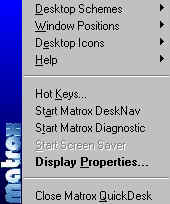
As you might be able to tell from the image above, you can double-click the preview area to move your mouse pointer to the corresponding location on your desktop. Right-click the preview area for a context menu. While you're using the zoom feature, you can move your view area simply by clicking or dragging on the desktop preview. A rectangle in the desktop preview shows where your current view area is relative to your desktop area. Desktop Properties: Most of you will be familiar with the Desktop Properties tab; the G450 drivers add a few new features for you to get to grips with. If you click on the advanced tag in settings you are greeted with a number of new tabs for you to read through. It makes it a little bit easier to find out just how up to date your drivers and bios settings are; it also gives you easy access to memory and serial number information.
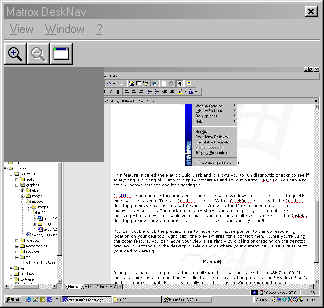
As you can tell from the Image above the DualHead settings are very complete. From the above tab you can select the kind of dualhead mode you want to use and also change the output TV Standard. The most interesting DualHead mode is the 'DVDMax' one that will play any DVD on your computer screen and is also for full-screen mode on your TV without the need of special specific boards. We tested it with a Sony Trinitron TV and it works really great. However if watching films with DualHead on external TV screen is great, it's really not the same if you choose to display your Windows desktop on a TV screen. It'll hurt your eyes.
Dual Head
 The
Millennium G450 comes with new exciting DualHead features that the G400 didnít
include.
Matrox is the only manufacturer of the world to offer such a great feature that
answers a real need and they perfectly understood it.
The scope of DualHead features is very large and here is the ones you get with
this new card:
The
Millennium G450 comes with new exciting DualHead features that the G400 didnít
include.
Matrox is the only manufacturer of the world to offer such a great feature that
answers a real need and they perfectly understood it.
The scope of DualHead features is very large and here is the ones you get with
this new card:
-DualHead MultiDisplay:
This mode allows you to extend your Windows desktop onto multiple displays. With
this feature enabled your desktop offers more space to ease multitask work. This
is very useful for graphic designers who need space to easily position their
toolbars and better view the picture theyíre working on.
-DualHead Zoom: This
feature is a very good one! It allows you to select any region of any size on
your Windows desktop and have it zoomed with or without high quality filtering,
so that it appears full-screen on your secondary output. Design professionals
will benefit from this feature in applications such as Adobe Photoshop, where
pixels can be zoomed to the second display for retouching.
-
-
-DualHead TV
Output: Everything is in the title! This DualHead mode supports a TV as a
secondary display. Standard TVs use 50 or 60 Hz refresh mode so with a G400 when
you enabled this feature the main display was refreshed also at 60Hz. Due to the
inclusion of a secondary RAMDAC the G450 is the only card out on the market to
provide usual refresh rate for primary display while TV output is running at
60Hz. Due to the fact Matrox uses its own TV encoder you can set your TV
resolution up to 1600*1200! Note that Matrox provides with the Millennium G450 a
small adapter cable to plug your SVideo or Composite TV on it. Strangely you can
only use the composite output.
-DualHead Clone:
Thatís it Matrox wants to clone you like Dolly the sheep. More seriously this
feature lets you duplicate the content of the primary display on the secondary
one. Itís available for the desktop, full screen games, and more!
-Plug & Play
DualHead: The DualHead feature of the Matrox Millennium G450 instantly
recognizes the type of display you have connected to the secondary port so you
donít have to set it manually.
-Analog
Synchronization: this feature synchronizes the two CRTCs and analog outputs to
prevent interference introduced between the two displays when they are close to
each other.
For every
dualhead mode the two output refresh rates & resolutions arenít linked anymore
so you can have on screen one: 1024*768 85Hz and on screen two 640*480 60Hz for
example. Great except that this feature doesnít work under Windows 2000.
You can connect
to the G450 DualHead output a wide variety of display such as:
-
RGB / CRT Screen + RGB / CRT Screen
-
RGB / CRT Screen + PAL / NTSC TV
-
RGB / CRT Screen + Digital Flat Screen
-
RGB / CRT Screen + Flat Screen
-
Flat Screen + Flat Screen
-
Flat Screen + PAL/NTSC TV
-
Flat Screen + Digital Flat Screen
-
Digital Flat Screen + PAL/NTSC TV
Manual
The Matrox Millennium G450 includes a very small manual inside the box. Although it offers a very good walkthrough for new users on how to setup their new card it doesn't go into details on other settings such as Dual Head and the special options on the Desktop Properties menu. Too bad.
| <-- Introduction | Advanced Features & Test --> |

