
 |

|
| ActiveWin: Reviews | Active Network | New Reviews | Old Reviews | Interviews |Mailing List | Forums |
|
|
|
|
|
DirectX |
|
ActiveMac |
|
Downloads |
|
Forums |
|
Interviews |
|
News |
|
MS Games & Hardware |
|
Reviews |
|
Support Center |
|
Windows 2000 |
|
Windows Me |
|
Windows Server 2003 |
|
Windows Vista |
|
Windows XP |
|
|
|
|
|
|
|
News Centers |
|
Windows/Microsoft |
|
DVD |
|
Apple/Mac |
|
Xbox |
|
News Search |
|
|
|
|
|
|
|
ActiveXBox |
|
Xbox News |
|
Box Shots |
|
Inside The Xbox |
|
Released Titles |
|
Announced Titles |
|
Screenshots/Videos |
|
History Of The Xbox |
|
Links |
|
Forum |
|
FAQ |
|
|
|
|
|
|
|
Windows XP |
|
Introduction |
|
System Requirements |
|
Home Features |
|
Pro Features |
|
Upgrade Checklists |
|
History |
|
FAQ |
|
Links |
|
TopTechTips |
|
|
|
|
|
|
|
FAQ's |
|
Windows Vista |
|
Windows 98/98 SE |
|
Windows 2000 |
|
Windows Me |
|
Windows Server 2002 |
|
Windows "Whistler" XP |
|
Windows CE |
|
Internet Explorer 6 |
|
Internet Explorer 5 |
|
Xbox |
|
Xbox 360 |
|
DirectX |
|
DVD's |
|
|
|
|
|
|
|
TopTechTips |
|
Registry Tips |
|
Windows 95/98 |
|
Windows 2000 |
|
Internet Explorer 5 |
|
Program Tips |
|
Easter Eggs |
|
Hardware |
|
DVD |
|
|
|
|
|
|
|
ActiveDVD |
|
DVD News |
|
DVD Forum |
|
Glossary |
|
Tips |
|
Articles |
|
Reviews |
|
News Archive |
|
Links |
|
Drivers |
|
|
|
|
|
|
|
Latest Reviews |
|
Xbox/Games |
|
Fallout 3 |
|
|
|
Applications |
|
Windows Server 2008 R2 |
|
Windows 7 |
|
|
|
Hardware |
|
iPod Touch 32GB |
|
|
|
|
|
|
|
Latest Interviews |
|
Steve Ballmer |
|
Jim Allchin |
|
|
|
|
|
|
|
Site News/Info |
|
About This Site |
|
Affiliates |
|
Contact Us |
|
Default Home Page |
|
Link To Us |
|
Links |
|
News Archive |
|
Site Search |
|
Awards |
|
|
|
|
|
|
|
Credits |

|
Product: Cordless Mouseman Optical |
Optical & Power Saving Technology
|
Table Of Contents |
Logitech Cordless Mouseman Optical employs a tiny chip with a sensor and digital signal processor (DSP) manufactured by Agilent technologies. The sensor's glowing red light captures "snapshots" of the work surface at a rate of 1,500 images per second. The DSP translates changes between the images into on-screen pointer movements. This technique executes 18 million instructions per second (MIPS) and results in smooth, precise 800dpi pointer movements. Traditional mice execute only about 1.5 MIPS, making a mouse with this new technology about 12 times faster than an ordinary mouse. The optical technology is revolutionary for the unprecedented accuracy it brings to traditional mouse moves and erases one of the major drawback mouse have had over the times: the ball. Since thereís neither mouse-ball nor mechanical parts (like rollers, etc.), no dirt can affect the mouse from working correctly and you will forget the hassle of cleaning your mouse with a cotton bud! Your mouse will remain as accurate it was the first day you bought it. Since an optical sensor consumes a lot of power as well as the cordless technology, Logitech invented exclusive new technologies. To preserve batteries life, Logitech has included a four state power saving technology into the mouse. The first state is when you move your mouse: the mouse sensor captures pictures of your desktop at 1500 images per second; corresponding to the full regime mode. The second state is engaged each time you make a pause between mouse moves: here the intensity of the red lights diminishes saving batteries. Then comes the third state where the red light will blink every few seconds before the fourth state starts. The latest power mode corresponds to a partial shutdown, since the mouse will make capture of your desktop every minute or so to make sure you donít start using the device again. An important thing to notice is that whatever power saving mode your mouse is actually in when you move it; the cursor becomes instantly available on your screen! There is absolutely no dead time and you donít have to wait before the mouse Ďrestartsí. Finally Logitech included a batteries level checking technology in the 9.27 MouseWare drivers so you can check the power state of your batteries. If the batteries reach a too low level, a warning message should appear on your screen. Since we have just received this mouse I canít confirm it does or not nor what is the exact autonomy of the mouse, but Logitech claims it should last at least 3 months before you change the batteries.
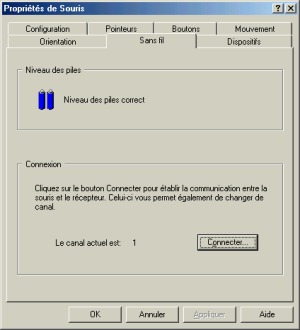
MouseWare 9.27 Batteries
Monitoring Tab (click to enlarge)
Drivers
Over the years, one thing contributed to make the Logitech mice so special: their drivers. This brand new mouse comes with the latest 9.27 MouseWare drivers that are as usual very complete in terms of features and work under Windows 95, 98, Me, Windows NT or Windows 2000. You can change the mouse pointers, enable an option to automatically put the mouse pointer on the default button of a Windows dialog box, and enable pointer trailers. The drivers also let you define the moving speed of the mouse, the acceleration level and the direction of the device. Since a small Logitech icon appears in the tray area of Windows you can change the mouse properties easily by double clicking this icon, or more interesting you can check batteriesí level by left clicking the tray icon (if you dislike the tray icon you can hide it). As every good mouse drivers, MouseWare lets you change each mouse button allocation: you can define the action the fourth button should perform, choose if a pressure on the wheel should act like a double click or launch the exclusive Logitech WebWheel. The WebWheel feature shows a green circle on your screen where you can select several different internet features like book marking a page, reloading or stopping it, checking your email, searching for information, shopping the web over Logitech portal sites, etc.
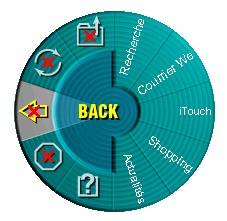
Logitech WebWheel
I prefer having my wheel to act like a double click when I push it rather than being annoyed by the so-called webwheel. If youíre on the look for a nice button assignment you may consider the CyberJump feature. When pushing a button assigned to the CyberJump feature you can stop a web page loading, display the previous one, bookmark it, open the favorites menu, etc. But you can also display the start menu, instantly position the cursor on one of the lift shown in the current application and even display all the menus of your current applications in one single contextual menu. Best of all if you assign the CyberJump technology to the wheel mouse button you can keep the wheel button performing double click: indeed a single push of the wheel will make double click for you, while a longer push will show the CyberJump set of commands. Finally with the Mouseware drivers you can obviously change the number of lines the wheel scroll (since the wheel is universal, it works in every application, except if you enable the Office 97 compatibility mode).
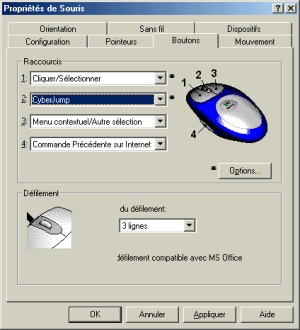
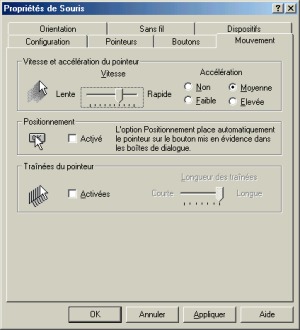
Logitech MouseWare 9.27
Control Panel (click to enlarge)
Tests
We tested this mouse for day-to-day use in real conditions. First you have to know that the radio technology used by the mouse get over obstacles so itís not a problem if you have a cluttered desktop like mine! Your mouse can be put as far as six foot (2 meters) from the receiver (including walls, etc.). For the tests we used the mouse with various software and games. In traditional software like Word, Excel, FrontPage, etc. the mouse moves were very smooth, reliable and accurate. The mouse also succeeded the Adobe Photoshop test since we found it to be very accurate when touching up pictures thanks to the numerous movement settings you can change in the MouseWare drivers. When surfing the web youíll appreciate the fourth button used to display the previously viewed page but youíll regret that a fifth button isnít included so you can go forward just like with Microsoft mice. In 2D games like SimCity 3000 World Edition, Black & White, The Sims Ė House Party, the mouse was also very pleasant to use. However the mouse isnít well adapted for Quake III hardcore gamers since they need speed & accurate clicks the mouse isnít always able to provide due to the cordless technology & its relative high weight. The mouse optical sensor works on most surfaces like wood, skin, plastic, every mousepads, clothes, and whatever you want except reflecting surfaces like glasses, mirrors, etc.
