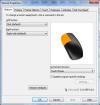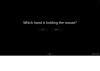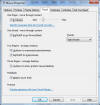|

|
| ActiveWin: Reviews | Active Network | New Reviews | Old Reviews | Interviews |Mailing List | Forums |
|
|
|
|
|
DirectX |
|
ActiveMac |
|
Downloads |
|
Forums |
|
Interviews |
|
News |
|
MS Games & Hardware |
|
Reviews |
|
Support Center |
|
Windows 2000 |
|
Windows Me |
|
Windows Server 2003 |
|
Windows Vista |
|
Windows XP |
|
|
|
|
|
|
|
News Centers |
|
Windows/Microsoft |
|
DVD |
|
Apple/Mac |
|
Xbox |
|
News Search |
|
|
|
|
|
|
|
ActiveXBox |
|
Xbox News |
|
Box Shots |
|
Inside The Xbox |
|
Released Titles |
|
Announced Titles |
|
Screenshots/Videos |
|
History Of The Xbox |
|
Links |
|
Forum |
|
FAQ |
|
|
|
|
|
|
|
Windows XP |
|
Introduction |
|
System Requirements |
|
Home Features |
|
Pro Features |
|
Upgrade Checklists |
|
History |
|
FAQ |
|
Links |
|
TopTechTips |
|
|
|
|
|
|
|
FAQ's |
|
Windows Vista |
|
Windows 98/98 SE |
|
Windows 2000 |
|
Windows Me |
|
Windows Server 2002 |
|
Windows "Whistler" XP |
|
Windows CE |
|
Internet Explorer 6 |
|
Internet Explorer 5 |
|
Xbox |
|
Xbox 360 |
|
DirectX |
|
DVD's |
|
|
|
|
|
|
|
TopTechTips |
|
Registry Tips |
|
Windows 95/98 |
|
Windows 2000 |
|
Internet Explorer 5 |
|
Program Tips |
|
Easter Eggs |
|
Hardware |
|
DVD |
|
|
|
|
|
|
|
ActiveDVD |
|
DVD News |
|
DVD Forum |
|
Glossary |
|
Tips |
|
Articles |
|
Reviews |
|
News Archive |
|
Links |
|
Drivers |
|
|
|
|
|
|
|
Latest Reviews |
|
Xbox/Games |
|
Fallout 3 |
|
|
|
Applications |
|
Windows Server 2008 R2 |
|
Windows 7 |
|
|
|
Hardware |
|
iPod Touch 32GB |
|
|
|
|
|
|
|
Latest Interviews |
|
Steve Ballmer |
|
Jim Allchin |
|
|
|
|
|
|
|
Site News/Info |
|
About This Site |
|
Affiliates |
|
Contact Us |
|
Default Home Page |
|
Link To Us |
|
Links |
|
News Archive |
|
Site Search |
|
Awards |
|
|
|
|
|
|
|
Credits |

|
Product: Touch Mouse Artist Edition (Deanne Cheuk) |
Earlier this year, Microsoft released a new line of mice, the "Microsoft
Touch Family." The product group includes the Arc Touch, the Explorer Touch
and also top-of-the line Touch Mouse, which I am reviewing today. The
mouse family is designed as a revolutionary makeover for mice and now
includes multi-touch features exclusively for use in Windows 7 (or Windows
8), and was the result of the
Mouse 2.0 project coming from Microsoft Research.
The Microsoft Touch mouse is the flagship mouse of the Touch
family and features a large multi-touch surface, BlueTrack and more. The
artist edition, which I have, also sports a laser-engraved white design
from artist Deanne Cheuk. Does the Touch Mouse justify a switch from your
old favorite? Read on to find out.
Features
-
One Finger
Scroll, flick, or pan any direction for quick navigation. Sweep your thumb to go forward or back. -
Two Fingers
Snap to see your windows side by side, or maximize and minimize. -
Three Fingers
Show all open windows or reveal your desktop. -
Contoured shape
Superior comfort that's designed to fit your hand. -
Plug-And-Go Nano Transceiver
Leave the Nano Transceiver plugged in when you’re on the go, or stow it in the mouse. -
Exclusively for Windows 7
Touch Mouse takes advantage of the enhanced features of Windows 7 to make you more productive. -
BlueTrack Technology
BlueTrack Technology allows this multitouch mouse to go virtually anywhere. -
Three-Year Limited Warranty

Setup & Installation
Very rarely, do we mention the packaging during our reviews. Today is the exception, I feel that the Microsoft Touch Mouse packaging is one of the better in recent years coming from Microsoft. The packaging is very concise; the consumer can easily look at the mouse before they buy. Included in the packaging is a piece of plastic the mouse is attached to, which you can easily snap back on if you wish to put back in the box for store. The mouse includes the Microsoft Nano Transceiver 1.0, which is very small. Also included is a USB extension cord that has a little piece of 3M velcro attached. The guide suggests using the extender if you have a desktop, but I think with the wireless range of the transceiver it will work without the extender, so I am not sure why it was included. Microsoft, as always, included 2 Energizer AA batteries.

As usual, the setup is a breeze. On Windows 7 after connecting the USB transceiver the IntelliPoint software and related drivers automatically install from Windows update and within thirty seconds the mouse is in use, and after two minutes everything is installed. After the mouse is installed, you can open up IntelliPoint and configure the features.
Using Touch
Once the software is installed, a demo automatically loads to show the user how to use Touch for the first time (see images below). As you can see, you go through all the new behaviors for the new mouse. Here are the commands:
-
Three Fingers Up: Maximize All Windows
-
Three Fingers Down: Minimize All Windows
-
Two Fingers Up: Maximize Window
-
Two Fingers Down: Minimize Window
-
Two Fingers Left: Snap Window Left
-
Two Fingers Right: Snap Window Right
-
Thumb Right to Left (downward angle): Go Back
-
Thumb Left to Right (upward angle): Go Forward
The mouse is ambidextrous, so if you are left handed, the commands are adjusted accordingly. You can disable any of the features above in IntelliPoint, as well as access the demo. At this time, you cannot customize the touch commands, and hopefully this is changed in the future.
Mouse Design &
Use

It's always fun to see a new mouse design coming from Microsoft. As I said earlier, this mouse also was designed in conjunction with Microsoft Research, so I expected the best and a lot of cool features. The mouse is about 4.72 inches long and 2.44 inches wide. At it's thickest point, it is slightly over an inch. On the top, there is a slit in the front, which is purely cosmetic just to show where the sensors are located. Also on the top is a small green indicator light. The top is a matte white finish, with the laser inscribed design (see the video below how it is inscribed). The design was created by Deanne Cheuk, which you can check out her work here: http://www.deannecheuk.com/. As you see, her art is made up of similar patterns. This mouse is not the first to have an outside artist's touch, you can check out the Optical Mouse by Philippe Starck released a few years ago here.

In any case, when we flip the mouse over it has a gloss gray bottom, two sliders and the artist's signature in white. There is also a battery panel. on/off switch, BlueTrack Sensor, and and a spot for the transceiver. Since the transceiver was so small, Microsoft must have thought people would lose it (they were probably right). You can insert it in this spot for storage, when you are ready, just push it like a button and it pops out. Overall, the design is pretty good, but like anything it takes some getting use to. I have larger hands, so the tips of my fingers are inclined by default to hang off the front. To keep the design fluid, the front is not rounded, so it is a little awkward. If I move my hands a little to the back, it feel a lot better, but like I said, it takes some getting used to.
Using the mouse, I thought the multi-touch features were pretty cool. If you really got into using them, I could see it could make a lot of tasks much easier. Since there is no scroll wheel, it takes a little practice using your finger where the middle slit is to scroll up and down. With the BlueTrack technology, you know you can use this mouse on virtually any surface and its tried and tested and you will not have any problems with that.
See the YouTube video Microsoft uploaded of the mouse getting its' design: http://www.youtube.com/user/msfthardware#p/u/1/Ji0TWkG2MrA
Also, view the launch video: http://www.youtube.com/watch?v=WvVPQygizxk
Final Comments
| How It Grades |
|
Installation: 90% |
The Microsoft Touch mouse is cool. It has a cool design, and a lot of new features that definitely take advantage of the features in Windows 7. I myself would prefer the Black version, but I know a lot of people who would prefer the White. One thing that I really like about Microsoft mice is that they are high quality. Always top notch materials, batteries, etc. The Touch mouse is no exception; the design, materials and are very high-end and you can tell this mouse was thought through. If you like the Touch features, I suggest you take a look at the other Touch family mice that offer similar features, you can get one of those for a lesser price. If you like white, and need the best, than this mouse is definitely for you and I would recommend it!
Visit ActiveWin.com on Facebook!
| Specs & Package | |
| Overall Score | 89.75% |
| Version Reviewed | Microsoft |
| Release Date | Fall 2011 |
| The Good Points |
Nice color for a
white desktop Design High Quality Packaging Nice Demo to learn features |
| The Bad Points |
Limited Availability Price Cannot Customize Touch Features Installation a little longer than normal |
| In The Box |
Mouse 2 Sets of Instructions 1 USB Extender 1 Set of Velcro Stickers 2 Energizer AA Batteries |
| Similar Product | Microsoft Touch Black, Other Touch Family Mice |
| System Requirements |
Windows 7 USB 2 AA Batteries (Included) 100 MB |