
 |

|
| ActiveWin: Reviews | Active Network | New Reviews | Old Reviews | Interviews |Mailing List | Forums |
|
|
|
|
|
DirectX |
|
ActiveMac |
|
Downloads |
|
Forums |
|
Interviews |
|
News |
|
MS Games & Hardware |
|
Reviews |
|
Support Center |
|
Windows 2000 |
|
Windows Me |
|
Windows Server 2003 |
|
Windows Vista |
|
Windows XP |
|
|
|
|
|
|
|
News Centers |
|
Windows/Microsoft |
|
DVD |
|
Apple/Mac |
|
Xbox |
|
News Search |
|
|
|
|
|
|
|
ActiveXBox |
|
Xbox News |
|
Box Shots |
|
Inside The Xbox |
|
Released Titles |
|
Announced Titles |
|
Screenshots/Videos |
|
History Of The Xbox |
|
Links |
|
Forum |
|
FAQ |
|
|
|
|
|
|
|
Windows XP |
|
Introduction |
|
System Requirements |
|
Home Features |
|
Pro Features |
|
Upgrade Checklists |
|
History |
|
FAQ |
|
Links |
|
TopTechTips |
|
|
|
|
|
|
|
FAQ's |
|
Windows Vista |
|
Windows 98/98 SE |
|
Windows 2000 |
|
Windows Me |
|
Windows Server 2002 |
|
Windows "Whistler" XP |
|
Windows CE |
|
Internet Explorer 6 |
|
Internet Explorer 5 |
|
Xbox |
|
Xbox 360 |
|
DirectX |
|
DVD's |
|
|
|
|
|
|
|
TopTechTips |
|
Registry Tips |
|
Windows 95/98 |
|
Windows 2000 |
|
Internet Explorer 5 |
|
Program Tips |
|
Easter Eggs |
|
Hardware |
|
DVD |
|
|
|
|
|
|
|
ActiveDVD |
|
DVD News |
|
DVD Forum |
|
Glossary |
|
Tips |
|
Articles |
|
Reviews |
|
News Archive |
|
Links |
|
Drivers |
|
|
|
|
|
|
|
Latest Reviews |
|
Xbox/Games |
|
Fallout 3 |
|
|
|
Applications |
|
Windows Server 2008 R2 |
|
Windows 7 |
|
|
|
Hardware |
|
iPod Touch 32GB |
|
|
|
|
|
|
|
Latest Interviews |
|
Steve Ballmer |
|
Jim Allchin |
|
|
|
|
|
|
|
Site News/Info |
|
About This Site |
|
Affiliates |
|
Contact Us |
|
Default Home Page |
|
Link To Us |
|
Links |
|
News Archive |
|
Site Search |
|
Awards |
|
|
|
|
|
|
|
Credits |
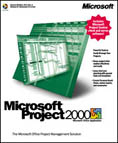 |
Product:
Project 2000
Company: Microsoft
Website: http://www.microsoft.com
Estimated Street Price: $499.00
Review By: Julien JAY
Microsoft
Project 2000 Ė First Start
|
Table Of Contents |
When you first start Microsoft Project 2000 after the display of the nice splash screen the main application will be shown. Many corporate users would like to use project management software such as Microsoft Project but think that itís too complex and that the jargon of this kind of software is unfamiliar. They arenít wrong until now. Indeed Microsoft has focused big efforts to improve the approachability of the software by including a complete and clear help file. Besides the HTML help file is shown every time you start Project 2000 (unless you disable the feature) so even novice project management software users will be able to get started quickly. The adoption of the HTML format to design help files make them more user friendly and they can interact with the system more than before. More complete than ever this entirely new customizable help file comes packed with more than 2500 help topics that cover the software in itself as well as the project management guidelines.

Microsoft
Project 2000 New HTML Help File (click to enlarge)
Comprehensive tutorials are
also available and the Microsoft Office Agent will help you as often as
youíll need to! An exception to the rule, Microsoft Project 2000 is one
of the Microsoft software that comes with most complete userís guide:
this manual will quickly become your favorite book. Comparing to the
previous release the tooltips have also been enhanced: youíll be better
guided with more than 1500 tooltips! Microsoft Project 2000 features the
new Microsoft Office 2000 look and feel with flat stylish toolbars and
adaptive menus. As a reminder adaptive menus show only the commands used
most often by users and hide the others. Hidden features can be easily
displayed by clicking the small arrow at the bottom of the menu so the
full menu and all of its commands will be unveiled. Obviously you can
customize the toolbar contents by adding or removing buttons. When you
start Project 2000, youíll arrive on a familiar user interface that
features the same buttons, icons, shortcuts, as every other Microsoft
Office software ensuring youíre working in an homogeneous environment.
So you wonít be lost in a new interface: this is really a strong point
of Project 2000. The main Microsoft Project 2000 screen is divided in
three:
-
The left Outlook like bar shows icons to access various project managements activities such as Gantt Chart (which is the default one), tasks diagram, calendar, tasks use, etc.
-
When youíre in Gantt Chart view the center part of the screen shows cells where you have to enter task information, task delay, beginning date and end date.
-
The right part of the Microsoft Project 2000 screen summarizes all the tasks properties into one chart that will show delays on a calendar view that includes day & month columns.
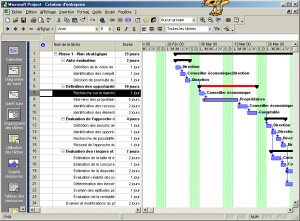
Microsoft Project 2000
GUI in action! (click to enlarge)
If youíre new to Microsoft
Project 2000, to create a new project you may want to use one of the
predefined templates that are bundled with the software. Itís a good
idea as the 12 different templates cover a wide variety of needs.
Obviously you can create your own corporate model the way you want into
Project and add them to the model tab of the new document window.
Features
Project 2000 allows creating easily projects that involve several teams, services or workgroups inside the corporate. Microsoft Project 2000 leans on a client/server database engine that widely increases its intrinsic performances when consolidating multi projects and preserves the data integrity. Due to its unrivalled new performance and its streamlined efficiency, planning wide projects has never been so easy. Developers can also use Microsoft Project as a base for their own personalized planning solutions. When you want to create a Gantt Chart in Microsoft Project 2000, the steps to follow are almost simple! Indeed as written before youíll have to type the name of the task, its delay and the beginning and end date. Obviously more features are offered so you can add sub tasks to a parent task and then Project 2000 will display nodes to navigate into hierarchical tasks. You can also add comments to every task: these comments that arenít show in the Gantt chart are accessible by double clicking a task and you can even change their font style, color, add a picture in it or add an object to it! Each time you double click a task a task information window appears and shows five different tabs that are used to tweak a task and define its status. Itís in these tabs youíll have to enter the accomplished percentage of the task, the previous task, the priority, and add task constraints. The Gantt view can now displayed all the bars of subordinate tasks on a single line. All the Gantt bars that are reported by a summarized task can be displayed without the need to select each bar, one after one to report them on the summarized task: itís another great time saving feature. Gantt diagrams can be designed automatically using the built in wizard. When defining Dead lines for a task, the project manager will be able to check the different process as well as the global tendency of the project evolution so he can anticipate risks. Microsoft Project 2000 also supports personalized structural codes so you can assign to the project a specific organization (WBS, OBS, PBS, CBS, etc.). Just like in Microsoft Excel 2000 or Microsoft Word 2000 when you open several Project files a specific button is shown on the Windows taskbar for each opened document so you can easily navigate between them. Microsoft Project 2000 supports the Microsoft Wheel enabled mouse so you can scroll into the charts view easily: this is an important point since generally charts are big and requires intensive use of lifts. Project 2000 users can now create their own hierarchical codes instead of linking them to the project structure. These codes can be used to create new hierarchical structures for tasks or resources (hierarchical codes based on Cost or Work codes by example). If you want to be sure to donít miss an important task of your project you can add to it graphical indicators. PERT lovers, Microsoft thought of you! PERT diagrams are well used by database engineers of software developers. PERT diagrams are used to know which task should be executed before another and should show the time taken to accomplish the full task. They can now personalize the Task diagrams (previously named PERT network) view with new options like filtering, and layout.
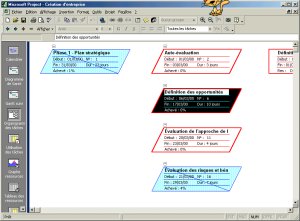
Microsoft Project 2000 PERT
view (click to enlarge)
In the diagram view you can easily add frames that will contain tasks properties and description by drawing rectangle with your mouse. Microsoft Project 2000 now supports fiscal year as users can create primary or secondary time scale using this value. Note that Microsoft Project 2000 also includes an AutoSave feature that automatically saves your work at a defined time interval you can change so youíre sure to not lose your precious work. Like in Microsoft Excel 2000 you can copy and paste to the bottom the contents of the selected cell with a single right click! But you can also use the fill handle feature to automatically paste the content of the selected cell to the previous or next cells. Sure you can change the order of cells by simply dragging them out. A new feature of Microsoft Project 2000 allows users to resize the row height of cells, great! Hypertext links can be added to cells using the redesigned hypertext links dialog box that offers an incredible number of hypertext linking features. You can for example link to an email address, to a new document, to an existing document, to part of the current opened document and more! The last internet related feature is the 'publish to the web' one that'll help you publish in an HTML file parts of your project file. Indeed a small wizard will ask you which data area of the current project file you want to export. Exported data are presented into a table. Finally a spell checker is also included with Microsoft Project 2000 to ensure you design error free projects: as it's the same used by Microsoft Office 2000 it'll use your own custom dictionary.
| <-- Setup & Project Central | Advanced Features and Flexible Analysis --> |
