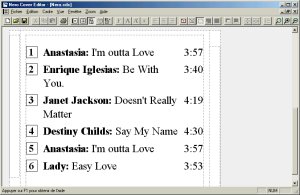|

|
| ActiveWin: Reviews | Active Network | New Reviews | Old Reviews | Interviews |Mailing List | Forums |
|
|
|
|
|
DirectX |
|
ActiveMac |
|
Downloads |
|
Forums |
|
Interviews |
|
News |
|
MS Games & Hardware |
|
Reviews |
|
Support Center |
|
Windows 2000 |
|
Windows Me |
|
Windows Server 2003 |
|
Windows Vista |
|
Windows XP |
|
|
|
|
|
|
|
News Centers |
|
Windows/Microsoft |
|
DVD |
|
Apple/Mac |
|
Xbox |
|
News Search |
|
|
|
|
|
|
|
ActiveXBox |
|
Xbox News |
|
Box Shots |
|
Inside The Xbox |
|
Released Titles |
|
Announced Titles |
|
Screenshots/Videos |
|
History Of The Xbox |
|
Links |
|
Forum |
|
FAQ |
|
|
|
|
|
|
|
Windows XP |
|
Introduction |
|
System Requirements |
|
Home Features |
|
Pro Features |
|
Upgrade Checklists |
|
History |
|
FAQ |
|
Links |
|
TopTechTips |
|
|
|
|
|
|
|
FAQ's |
|
Windows Vista |
|
Windows 98/98 SE |
|
Windows 2000 |
|
Windows Me |
|
Windows Server 2002 |
|
Windows "Whistler" XP |
|
Windows CE |
|
Internet Explorer 6 |
|
Internet Explorer 5 |
|
Xbox |
|
Xbox 360 |
|
DirectX |
|
DVD's |
|
|
|
|
|
|
|
TopTechTips |
|
Registry Tips |
|
Windows 95/98 |
|
Windows 2000 |
|
Internet Explorer 5 |
|
Program Tips |
|
Easter Eggs |
|
Hardware |
|
DVD |
|
|
|
|
|
|
|
ActiveDVD |
|
DVD News |
|
DVD Forum |
|
Glossary |
|
Tips |
|
Articles |
|
Reviews |
|
News Archive |
|
Links |
|
Drivers |
|
|
|
|
|
|
|
Latest Reviews |
|
Xbox/Games |
|
Fallout 3 |
|
|
|
Applications |
|
Windows Server 2008 R2 |
|
Windows 7 |
|
|
|
Hardware |
|
iPod Touch 32GB |
|
|
|
|
|
|
|
Latest Interviews |
|
Steve Ballmer |
|
Jim Allchin |
|
|
|
|
|
|
|
Site News/Info |
|
About This Site |
|
Affiliates |
|
Contact Us |
|
Default Home Page |
|
Link To Us |
|
Links |
|
News Archive |
|
Site Search |
|
Awards |
|
|
|
|
|
|
|
Credits |
 |
Product:
Nero 5
Company: Ahead
Website: http://www.ahead.de
; http://www.wska.com
Estimated Street Price: $69.00
Review By: Julien JAY
Audio Features
|
Table Of Contents |
Nero 5 is more multimedia than ever and now supports CD Audio database and CD-Text technology. So when you are about to copy a CD-Audio, Nero 5 can automatically connect to the internet, identify the CD-Audio and retrieves the title of it, the artist name as well as the tracks names so they’ll be burnt on CD-Text format. Actually, only recent burners support the CD-Text format and only a few CD players can enjoy its benefits. However if you’ve got a burner and a CD player that are CD text compliant you will be able to create great CD audio and your CD player will display the names of the tracks when you read them! Nero 5 goes further as it can also add the track names information to MP3, VQF or WMA files. Nero 5 supports MP3 files and can convert them directly into CD-Audio when you want to burn them. So you can turn your MP3 files into a CD-Audio that can be read almost anywhere very easily using Nero 5. Sure you can burn your MP3 files to CD-Audio using the CD-Text technology. Nero 5 also manage VQF files that contain compressed audio data just like, MP3 files. Compared with MP3 files, it's possible to create files with a lower bit-rate, but at a comparable sound quality which take up about 20-30% less space on your HD. Nero features unlimited Encoding and Decoding. Twin VQ files can be dragged into audio compilations along with MP3 and wave files, and burned on-the-fly.
Advanced Audio Features
In fact Nero 5 is what we
can call the swiss knife of burning tools as it also comes with audio
filters. The audio filters included in previous releases were enhanced:
you can now test them in realtime and apply mutli filters simultaneously.
Nero 5 comes with new filters such as the Karaoke filter, which cancels
the voice track of music so you can sing on it. A new Cross Fading filter,
which allows the blending of songs into each other is also included. Also
new is a Split function, which allows for the easy (multiple) splitting of
a sound file. The user interface has been improved to make playing with
sounds extremely easy and funny: when you have dragged an audio file to
the CD recipient window you can listen to it by clicking the play button.
But if you want to apply audio filters simply right click on the audio
file, select properties and click the filters tab: there you’ll be able
to use all the audio filters offered by Nero. Nero 5 now supports the
so-called M3U playlists. These files contain lists of audio files in ascii
text format. This means they can be edited using text editors such as
Windows "Notepad". The playlists are read by most MP3 playback
programs and can now also be read by Nero. If a M3U playlist file is
dragged into a Nero audio compilation window, then Nero will add all audio
files of the M3U playlist to its audio compilation automatically. A nice
side effect of this strategy is that title and artist information can also
be stored for those audio file formats, which would normally not support
storing title and artist information. As Nero also stores this data in the
M3U playlist, even title and artist of wave files remain intact if you
store all tracks and then drag the generated M3U playlist file back into
an audio compilation. Furthermore, M3U playlist files can be read and
written by most popular MP3 playback programs, including the Nero Media
Player.
Multimedia
Super Video CD (SVCD) is an extension of the VCD standard which uses MPEG-2 compression with variable bit rate encoding, and also allows a bitrate that is twice that of VCD. Therefore, SVCD also offers better image quality, although it means fewer total playing time if the full bandwidth is used. At DVD quality, a SVCD can store up to 35 minutes of video, compared to 70 minutes for VCD MPEG-1 quality. Nero itself does not support encoding to MPEG. It requires MPEG files that are already prepared for VCD or SVCD. This can be done with third-party programs such as Ulead VideoStudio MPEG Encoder or Cyberlink PowerVCR (only MPEG-1/VCD at the moment) or bbMPEG (both MPEG-1 and MPEG-2). Both PAL and NTSC standards are supported. Still images can be added to a (Super) Video CD compilation. JPEG files can be dragged into the MPEG section of a (S)VCD compilation and simple slide-shows created. The (S)VCDs can be played back in all (S)VCD and DVD players which can read CD-R/CD-RW media.
Backup
Nero 5 can create
‘itself’ a backup of your system on CD-R or CD-RW. This is useful to
quickly create a backup of vital files stored on a partition. However it
can’t create accurate backup of your C: drive since system files will be
in used and so won’t be saved. This restriction is due to the fact that
Nero doesn’t create an image file but simply backups the contents of the
hard disk. Note that also you can’t restore one files contained in a
backup set: you have to restore everything by erasing the destination
unit: too bad.
Covers
Nero 5 comes with a cover editor so you can create your own custom jewel case covers for your burnt CDs. You can also design the round labels you want to stick on burnt CDs. Traditional tools are included to create in a few mouse clicks nice covers very easily: you can add pictures, change fonts or colors and more. Note that unfortunately unlike in Adaptec Easy CD Creator no label or cover theme is included to cheer up the layout of the labels. A nice feature is the auto-complete one that will automatically write on the labels the name of the audio tracks you burnt with their length. The printing feature is complete and the print preview mode will help you see if everything is OK.
Nero Media Player
Nero 5 introduces a new applet named Media Player that looks like QuickTime 4.xx and is aimed to read and encode files into CD-DA, WAV, MP3, VQF formats. It can also directly record CD Audio to the hard disk and burn them later. It also allows you to add variable pauses, and ISRC to your audio CDs. This media player is a good addition to the software in order to encode CD Audio or other files into MP3 even if we regret that it’s presented as a separate applet and not directly integrated to Nero. The interface of the Nero Media Player shows traditional buttons like play, pause, stop, eject, next, previous, etc. as well as volume setting command but is a bit confused. During our test when trying to show the help file we received an error message saying the help file doesn’t exist. When you install the Nero Media Player it’ll automatically associated with audio files like MP3 which is really irritating since it replaces the Microsoft Windows Media Player file associations for example. The Nero player also includes a build in equalizer so you can fine tweak the sound output. Adding files to the Nero Media Player playlist can be done by directly dragging them from the Windows explorer. Once your playlist is built you’ll have to select the encoder, the entry to use (file in to convert or line-in to record from a mic or a minidisk by example) set its properties and the file will be encoded to an other format.
Burning tests
During
our extensive tests we tried to burn several kind of CDs such as Data ones
on CD-R & CD-RW as well as Audio ones (converting MP3 directly to
CD-DA) using Nero 5 and all of them were successfully burned with no
errors at all. We also tried different burning speeds from 2x to 8x and we
didn't encounter any problems. If it can reflects something this would
certainly be the high stability of Nero 5: we really notice a great
reliability in this new release.
| <-- First Start & Advanced Features | Conclusion --> |