
 |

|
| ActiveWin: Reviews | Active Network | New Reviews | Old Reviews | Interviews |Mailing List | Forums |
|
|
|
|
|
DirectX |
|
ActiveMac |
|
Downloads |
|
Forums |
|
Interviews |
|
News |
|
MS Games & Hardware |
|
Reviews |
|
Support Center |
|
Windows 2000 |
|
Windows Me |
|
Windows Server 2003 |
|
Windows Vista |
|
Windows XP |
|
|
|
|
|
|
|
News Centers |
|
Windows/Microsoft |
|
DVD |
|
Apple/Mac |
|
Xbox |
|
News Search |
|
|
|
|
|
|
|
ActiveXBox |
|
Xbox News |
|
Box Shots |
|
Inside The Xbox |
|
Released Titles |
|
Announced Titles |
|
Screenshots/Videos |
|
History Of The Xbox |
|
Links |
|
Forum |
|
FAQ |
|
|
|
|
|
|
|
Windows XP |
|
Introduction |
|
System Requirements |
|
Home Features |
|
Pro Features |
|
Upgrade Checklists |
|
History |
|
FAQ |
|
Links |
|
TopTechTips |
|
|
|
|
|
|
|
FAQ's |
|
Windows Vista |
|
Windows 98/98 SE |
|
Windows 2000 |
|
Windows Me |
|
Windows Server 2002 |
|
Windows "Whistler" XP |
|
Windows CE |
|
Internet Explorer 6 |
|
Internet Explorer 5 |
|
Xbox |
|
Xbox 360 |
|
DirectX |
|
DVD's |
|
|
|
|
|
|
|
TopTechTips |
|
Registry Tips |
|
Windows 95/98 |
|
Windows 2000 |
|
Internet Explorer 5 |
|
Program Tips |
|
Easter Eggs |
|
Hardware |
|
DVD |
|
|
|
|
|
|
|
ActiveDVD |
|
DVD News |
|
DVD Forum |
|
Glossary |
|
Tips |
|
Articles |
|
Reviews |
|
News Archive |
|
Links |
|
Drivers |
|
|
|
|
|
|
|
Latest Reviews |
|
Xbox/Games |
|
Fallout 3 |
|
|
|
Applications |
|
Windows Server 2008 R2 |
|
Windows 7 |
|
|
|
Hardware |
|
iPod Touch 32GB |
|
|
|
|
|
|
|
Latest Interviews |
|
Steve Ballmer |
|
Jim Allchin |
|
|
|
|
|
|
|
Site News/Info |
|
About This Site |
|
Affiliates |
|
Contact Us |
|
Default Home Page |
|
Link To Us |
|
Links |
|
News Archive |
|
Site Search |
|
Awards |
|
|
|
|
|
|
|
Credits |

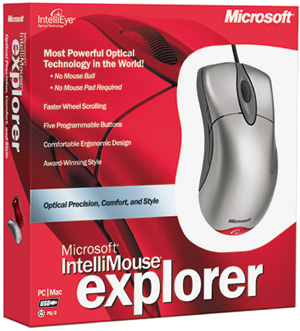
|
Product: IntelliMouse Explorer 3.0 |
IntelliPoint 4.01
|
Table Of Contents |
The IntelliMouse Explorer 3.0 is provided with the latest version 4.0 of the IntelliPoint drivers. You can update to 4.01 over the web. After you have installed the drivers on your computer, you'll be prompted to reboot your PC. Once your PC has restarted a tutorial will appear explaining you the fundamental steps to use your new IntelliMouse Explorer 3.0. These drivers, which are fully compatible with Windows XP, bring additional features to the pointing device.
-
The Button Assignment feature, located on the Buttons tab, enables users to select a feature for each button. For example, you can reassign a button to enable you to undo a step making it easy to correct mistakes as they happen. But you can also turn your wheel into a button to perform double click operations painlessly.
-
The ClickLock feature, located on the Actions tab, "locks down" a mouse or trackball button after a single-click. Just click and hold down any mouse or trackball button for a moment and your click is locked. With ClickLock you can drag objects, select blocks of text, open menus and so on. Click again to release ClickLock.
-
The Double-Click Speed feature, located on the Actions tab, changes the speed at which your software programs respond to one double-click. Use this feature to adjust your double-click speed if your double-clicks aren't always recognized by your program.
-
The Orientation feature, still located on the Actions tab, improves your pointer movement for the way in which you hold your device. Using Orientation you can hold your mouse or trackball in the position that is most comfortable for you and then defines which way is "up."
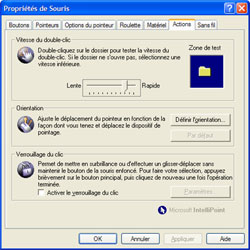
IntelliPoint 4.01 Actions Tab
(click to enlarge)
-
The Pointer Speed feature, located on the Pointer Options tab, adjusts the speed of the pointer in relation to the speed of your mouse or trackball. Use this feature to change your pointer speed if the pointer moves too slowly or too quickly when you move your mouse or trackball.
-
The SnapTo feature, located on the Pointer Options tab, automatically moves the pointer to the default button when you open a dialog box.
-
The Trails feature, located on the Pointer Options tab, displays a comet-like trail when you move the pointer. Use this feature to make the pointer easier to see. (This feature isn't available in Windows NT.)
-
The Vanish feature, located on the Pointer Options tab, hides the pointer when you type. The pointer reappears when you move the mouse or trackball.
-
The Scrolling feature, located on the Wheel tab, enables you to change the number of lines that you scroll with each notch of the wheel. You can even change the setting to scroll one screen at a time.

IntelliPoint 4.01 Wheel Tab
(click to enlarge)
-
The Fast Wheel Scrolling feature, located on the Wheel tab, is new to IntelliPoint 4.0! Basically the wheel lets you move through documents quickly without clicking on the scroll bar. But new to this release is the fact the accelerated wheel now reacts to how quickly you roll the wheel, saving time and effort.

Fast Wheel Scrolling Feature
(click to enlarge)
-
The Wheel Troubleshooter feature, located on the Wheel tab, helps you to fix problems that you may encounter when you use the wheel in different programs.
-
IntelliPoint tray icon: IntelliPoint 4.0 displays an icon in the tray notification area of your system to provide quick access to the features offered by the drivers.
Programmable Buttons
IntelliPoint 4.01 lets you assign more than 35 common functions to your mouse’s buttons. These are the most common commands that users execute. For specialized functions, such as game software commands, you can map both the game command and the mouse button to the same keyboard key. The IntelliMouse Explorer 3.0 now gives you five buttons to program. These five buttons are obviously supported in the DirectX set of APIs (starting at version 7) allowing you to skip the step of programming a keyboard key first.
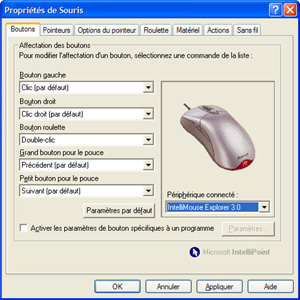
Microsoft IntelliPoint 4.01
Programmable Buttons Tab (click to enlarge)
Usability
Surprisingly I found the Microsoft IntelliMouse Explorer 3.0 less
comfortable than the first version. The mouse fits the shape of your hand
but not as good as it could have been to its small shape. The buttons fall
under your fingers easily and the wheel is very nice to use thanks to its
roughness. In comparison to the Wireless IntelliMouse Explorer the
IntelliMouse Version 3.0 is obviously lighter so it responds better to your
moves. During our tests the brand new mouse sensor showed great accuracy
which is particularly appreciable in applications like Corel Draw!, Adobe
PhotoShop or PaintShop Pro during drawing or touching up operations. In fact
the accuracy of the mouse is absolutely revolutionary relegating the
Logitech and previous Microsoft mice at the rank of antiques. This new
optical sensor is just a marvel and those who will change their Microsoft
IntelliMouse Explorer for the Microsoft IntelliMouse Explorer 3.0 will
clearly notice a great gain of precision. Used with
games like The Sims Hot Date, Quake III Arena, Age of Empires and Half Life
the Microsoft IntelliMouse Explorer 3.0 is a great ally for victory thanks
to its accuracy and fast response. The only problem I’ve noticed so far is
that on some surfaces (like stratified wood desktops) the mouse slides with
some hesitation since it occasionally snags.



