
 |

|
| ActiveWin: Reviews | Active Network | New Reviews | Old Reviews | Interviews |Mailing List | Forums |
|
|
|
|
|
DirectX |
|
ActiveMac |
|
Downloads |
|
Forums |
|
Interviews |
|
News |
|
MS Games & Hardware |
|
Reviews |
|
Support Center |
|
Windows 2000 |
|
Windows Me |
|
Windows Server 2003 |
|
Windows Vista |
|
Windows XP |
|
|
|
|
|
|
|
News Centers |
|
Windows/Microsoft |
|
DVD |
|
Apple/Mac |
|
Xbox |
|
News Search |
|
|
|
|
|
|
|
ActiveXBox |
|
Xbox News |
|
Box Shots |
|
Inside The Xbox |
|
Released Titles |
|
Announced Titles |
|
Screenshots/Videos |
|
History Of The Xbox |
|
Links |
|
Forum |
|
FAQ |
|
|
|
|
|
|
|
Windows XP |
|
Introduction |
|
System Requirements |
|
Home Features |
|
Pro Features |
|
Upgrade Checklists |
|
History |
|
FAQ |
|
Links |
|
TopTechTips |
|
|
|
|
|
|
|
FAQ's |
|
Windows Vista |
|
Windows 98/98 SE |
|
Windows 2000 |
|
Windows Me |
|
Windows Server 2002 |
|
Windows "Whistler" XP |
|
Windows CE |
|
Internet Explorer 6 |
|
Internet Explorer 5 |
|
Xbox |
|
Xbox 360 |
|
DirectX |
|
DVD's |
|
|
|
|
|
|
|
TopTechTips |
|
Registry Tips |
|
Windows 95/98 |
|
Windows 2000 |
|
Internet Explorer 5 |
|
Program Tips |
|
Easter Eggs |
|
Hardware |
|
DVD |
|
|
|
|
|
|
|
ActiveDVD |
|
DVD News |
|
DVD Forum |
|
Glossary |
|
Tips |
|
Articles |
|
Reviews |
|
News Archive |
|
Links |
|
Drivers |
|
|
|
|
|
|
|
Latest Reviews |
|
Xbox/Games |
|
Fallout 3 |
|
|
|
Applications |
|
Windows Server 2008 R2 |
|
Windows 7 |
|
|
|
Hardware |
|
iPod Touch 32GB |
|
|
|
|
|
|
|
Latest Interviews |
|
Steve Ballmer |
|
Jim Allchin |
|
|
|
|
|
|
|
Site News/Info |
|
About This Site |
|
Affiliates |
|
Contact Us |
|
Default Home Page |
|
Link To Us |
|
Links |
|
News Archive |
|
Site Search |
|
Awards |
|
|
|
|
|
|
|
Credits |
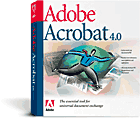
Product:
Acrobat 4.05
Company: Adobe
Website: http://www.adobe.com/
Estimated Street Price: $249
Review By:
Julien JAY
Advanced Features
|
Table Of Contents |
Adobe has understood that PDF files can be a great way to do business over the web or to question users. So with Acrobat you can create PDF forms that look exactly like your paper versions, complete with pop-up boxes, buttons, and text fields. Acrobat Reader users can fill them out and return them over the Web, and Acrobat 4.0 users can save forms to their hard drives to fill out and return at their convenience. If previous versions of Acrobat werenít really oriented to the internet this version 4 shows an incredible level of web oriented features. The best proof is the web capture wizard that lets you capture web pages or sites in one easy step for convenient offline reading: but itís also an interesting feature to distribute websites content to users that havenít got access to the net. If you want you can even ask the WebCapture tool to create bookmarks using HTML tags inside the code of the site youíre viewing. Adobe knows that authors of PDF may want to protect them against printing, screen copy, etc. So Acrobat 4.05 includes a wide variety of security features that let you assign passwords in order to prevent changes or printing. The Acrobat SelfSign digital signature tool lets you enable key reviewers to sign off on Adobe PDF files electronically, if that wasnít enough Acrobat also supports third party signature solutions. If you want to create text indexes on your network or CD-Rom you can use the Catalog tool to create them instantly: itís useful especially for searching purposes since the Acrobat Search feature is compatible with indexes. Acrobat lets you quickly mark up Adobe PDF files using the highlight text, underline text, or strikethrough text tools. But you can also make minor changes to text using the touch-up tool that lets you correct mistakes or add words. When you add buttons, objects or text areas to a PDF file you can display a grid to correctly position the various objects on the page: align on grid feature helps you align several objects automatically and easily. As usual Adobe Acrobat is correctly integrated with other Adobe software since you can edit and modify images youíve inserted using PhotoShop. You can also import graphics or an entire PDF file into Adobe Illustrator for revision. Thereís many to share the PDF file youíve just created and Acrobat lets you directly send the opened one through email thanks to the send mail feature. Adobe Acrobat and Acrobat Reader can both read PDF files that were created using one of these 14 languages: English, French, German, Japanese, Chinese, Korean, Swedish, Dutch, Italian, Arabic, Hebrew, South American Spanish and Brazilian Portuguese. Best of all Chinese, Japanese and Korean fonts are supported to enable universal viewing. Adobe Acrobat 4.05 is also provided with Acrobat Distiller a small utility intended to be used by prepress professionals to convert quickly and easily postscript files into PDF ones with a single mouse click to share high quality printing layouts with the rest of the world. Finally Acrobat comes with Adobe Acrobat Catalog to help you create index files in order you find easily and quickly information using the Adobe Search feature explained before.

Acrobat Distiller
(click to enlarge)
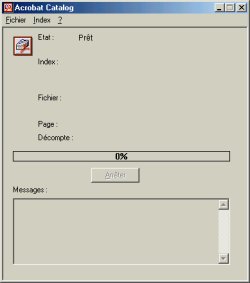
Acrobat Catalog (click to
enlarge)
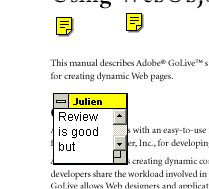
Notes Integration
into PDF Files
Interface
The main interface of Adobe Acrobat is very pleasant and responds to the Windows standard. When you start Acrobat youíll discover two toolbars: the horizontal one displays primary function like print, open, save, search while the vertical toolbar contains all the tools needed to enhance PDF files. The horizontal toolbar also features a HiFi like buttons that let you jump directly to the first or last page of the document as well as the next or previous ones. The status bar of the software lets you change the zoom level, and navigate through your pages like in Microsoft Publisher using arrows. The status bar also continuously displays the page size information & eventual security settings youíve added. Like with every good software you can scroll the lifts using a wheel mouse: but just like in PhotoShop you can move the pages area youíre viewing using the hand mouse cursor to view the next part, but thatís not all since you can move a red frame on the thumbnail representation of your page to display full sized area of the page you want to view faster than ever. Though Adobe Acrobat interface isnít much customizable (you canít add/remove toolbar buttons), you can choose to display or not the Acrobat Browser. Acrobat Browser is a great addition to Acrobat since it lets you explore documents very easily. The browser offers several tabs like the thumbnails one that shows snapshot of the pages of your document so you see whatís inside and go directly to the that interest you. The Bookmark tab lets you bookmark your favorite pages, while the annotations tab is the container of all the comments you want to add about the current document (you may also use electronic sticky notes with the notes tool). The last signature tab shows information about Acrobat digital signatures. Note that when you print PDF files that contain mark-ups or sticky notes these last ones will be also printed. The vertical toolbar of Acrobat 4 contains a wide variety of tools to add objects on your document or to work on it, between them there are: the hand that lets you navigate through the current page as explained above, the magnifier for zooming purposes, the text selector that lets you select portions of text, the text touch up tool that lets you select a frame of text and cut the rest of the current documentís text, the pencil tool (that lets you create handwritten marks), the square/circle painting tools that let you add some basic drawing to your document, the text highlighter that highlights the text you select, the movie tool that enabled you to add a QuickTime or AVI movie to your file, the link creator that lets you create hyperlink on parts of your documents (hypertext links can jump to next page, open the mentioned website, runs a JavaScript and much more), the article tool, the text mover that lets you move block of text, and much much more. This impressive features list shows the unrivalled power Acrobat offers to create e-paper documents.
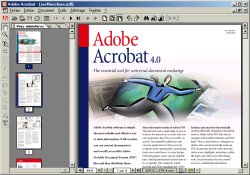
Adobe Acrobat 4.05
Graphical User Interface (click to enlarge)
| <-- Features |
