
 |

|
| ActiveWin: Reviews | Active Network | New Reviews | Old Reviews | Interviews |Mailing List | Forums |
|
|
|
|
|
DirectX |
|
ActiveMac |
|
Downloads |
|
Forums |
|
Interviews |
|
News |
|
MS Games & Hardware |
|
Reviews |
|
Support Center |
|
Windows 2000 |
|
Windows Me |
|
Windows Server 2003 |
|
Windows Vista |
|
Windows XP |
|
|
|
|
|
|
|
News Centers |
|
Windows/Microsoft |
|
DVD |
|
Apple/Mac |
|
Xbox |
|
News Search |
|
|
|
|
|
|
|
ActiveXBox |
|
Xbox News |
|
Box Shots |
|
Inside The Xbox |
|
Released Titles |
|
Announced Titles |
|
Screenshots/Videos |
|
History Of The Xbox |
|
Links |
|
Forum |
|
FAQ |
|
|
|
|
|
|
|
Windows XP |
|
Introduction |
|
System Requirements |
|
Home Features |
|
Pro Features |
|
Upgrade Checklists |
|
History |
|
FAQ |
|
Links |
|
TopTechTips |
|
|
|
|
|
|
|
FAQ's |
|
Windows Vista |
|
Windows 98/98 SE |
|
Windows 2000 |
|
Windows Me |
|
Windows Server 2002 |
|
Windows "Whistler" XP |
|
Windows CE |
|
Internet Explorer 6 |
|
Internet Explorer 5 |
|
Xbox |
|
Xbox 360 |
|
DirectX |
|
DVD's |
|
|
|
|
|
|
|
TopTechTips |
|
Registry Tips |
|
Windows 95/98 |
|
Windows 2000 |
|
Internet Explorer 5 |
|
Program Tips |
|
Easter Eggs |
|
Hardware |
|
DVD |
|
|
|
|
|
|
|
ActiveDVD |
|
DVD News |
|
DVD Forum |
|
Glossary |
|
Tips |
|
Articles |
|
Reviews |
|
News Archive |
|
Links |
|
Drivers |
|
|
|
|
|
|
|
Latest Reviews |
|
Xbox/Games |
|
Fallout 3 |
|
|
|
Applications |
|
Windows Server 2008 R2 |
|
Windows 7 |
|
|
|
Hardware |
|
iPod Touch 32GB |
|
|
|
|
|
|
|
Latest Interviews |
|
Steve Ballmer |
|
Jim Allchin |
|
|
|
|
|
|
|
Site News/Info |
|
About This Site |
|
Affiliates |
|
Contact Us |
|
Default Home Page |
|
Link To Us |
|
Links |
|
News Archive |
|
Site Search |
|
Awards |
|
|
|
|
|
|
|
Credits |

|
Product: GeForce 4 Ti 4600 Company: NVIDIA Website: http://www.nvidia.com Estimated Street Price: $399.99 Review By: Julien Jay |
nView
| Table Of Contents |
| 1:
Introduction 2: GeForce4 Ti 4600 Technology Explanation 3: GeForce 4 Ti 4600 Technology Explanation 2 4: GeForce 4 Ti 4600 Technology Explanation 3 5: nView 6: Direct 3D Benchmarks 7: OpenGL Benchmarks 8: Conclusion |
The GeForce
To do so,
GeForce
The multi
display feature is controlled on the software side by the excellent
Detonator drivers. A wizard is available to help users configure their dual
screen configuration through eleven simple steps. In a dual monitor
environment you can choose the clone mode (the contents of the first screen
are replicated on the second) or the horizontal/vertical extended mode (your
desktop is displayed across both monitors). Video DVD can be played in
windowed mode on the first screen and output in full screen on the second
monitor. Other neat features are available: you can enable the zoom mode to
see on the second screen a zoom of the image displayed by the first screen.
NVIDIA has also developed a small utility that automatically repositions
dialog boxes and context menus correctly so they can be viewed even if they
are between both screens. To avoid these problems nView offers three
solutions: the dialog box is repositioned on display number
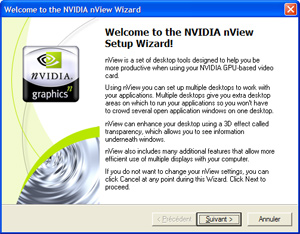

NVIDIA nView Wizard and nView
Solutions (click to enlarge)
Detonator XP Drivers
During our tests, we used the GeForce
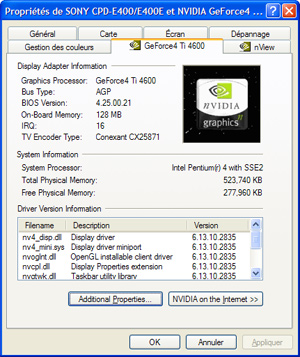
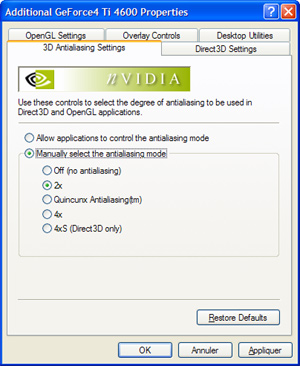
Detonator XP (click to
enlarge)
Among
the usual Direct
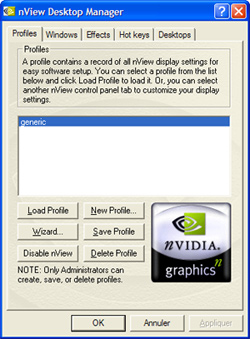
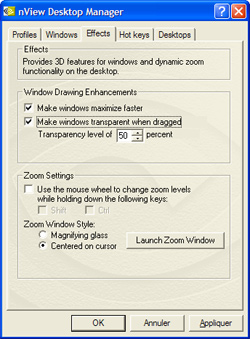
nView Desktop Manager (click
to enlarge)
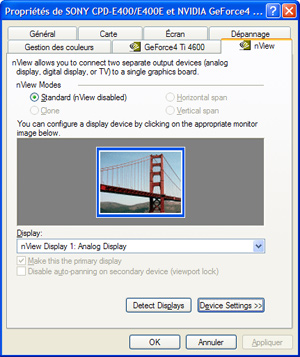
nView MultiMonitor Panel
(click to enlarge)
The desktop manager offers various settings: you can assign shortcut keys to perform nView actions, you can zoom on some portions of your desktop, it’s possible to make windows transparent when you drag them and a setting accelerates the maximization of your windows, etc. My favourite nView feature is the nifty transparent function that helps you see what’s under the current program window without closing it. If the desktop manager is a great driver enhancement I found it consumes an incredible amount of system resources.
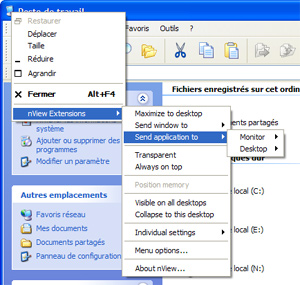
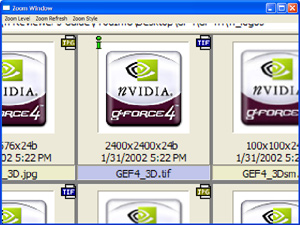
nView Integration with Windows
XP and nView Zoom Window (click to enlarge)

nView Transparent Windows
(click to enlarge)
Changing the level of antialiasing can be easily done through the drivers. You can also fine tweak the color displayed on your screen by adjusting the gamma, contrast and luminosity values. When using nView a feature lets you accurately move the image shown on your screen by simply moving your mouse cursor (or clicking arrow buttons). That way the image you see is always perfectly centered.
