
 |

|
| ActiveWin: Reviews | Active Network | New Reviews | Old Reviews | Interviews |Mailing List | Forums |
|
|
|
|
|
DirectX |
|
ActiveMac |
|
Downloads |
|
Forums |
|
Interviews |
|
News |
|
MS Games & Hardware |
|
Reviews |
|
Support Center |
|
Windows 2000 |
|
Windows Me |
|
Windows Server 2003 |
|
Windows Vista |
|
Windows XP |
|
|
|
|
|
|
|
News Centers |
|
Windows/Microsoft |
|
DVD |
|
Apple/Mac |
|
Xbox |
|
News Search |
|
|
|
|
|
|
|
ActiveXBox |
|
Xbox News |
|
Box Shots |
|
Inside The Xbox |
|
Released Titles |
|
Announced Titles |
|
Screenshots/Videos |
|
History Of The Xbox |
|
Links |
|
Forum |
|
FAQ |
|
|
|
|
|
|
|
Windows XP |
|
Introduction |
|
System Requirements |
|
Home Features |
|
Pro Features |
|
Upgrade Checklists |
|
History |
|
FAQ |
|
Links |
|
TopTechTips |
|
|
|
|
|
|
|
FAQ's |
|
Windows Vista |
|
Windows 98/98 SE |
|
Windows 2000 |
|
Windows Me |
|
Windows Server 2002 |
|
Windows "Whistler" XP |
|
Windows CE |
|
Internet Explorer 6 |
|
Internet Explorer 5 |
|
Xbox |
|
Xbox 360 |
|
DirectX |
|
DVD's |
|
|
|
|
|
|
|
TopTechTips |
|
Registry Tips |
|
Windows 95/98 |
|
Windows 2000 |
|
Internet Explorer 5 |
|
Program Tips |
|
Easter Eggs |
|
Hardware |
|
DVD |
|
|
|
|
|
|
|
ActiveDVD |
|
DVD News |
|
DVD Forum |
|
Glossary |
|
Tips |
|
Articles |
|
Reviews |
|
News Archive |
|
Links |
|
Drivers |
|
|
|
|
|
|
|
Latest Reviews |
|
Xbox/Games |
|
Fallout 3 |
|
|
|
Applications |
|
Windows Server 2008 R2 |
|
Windows 7 |
|
|
|
Hardware |
|
iPod Touch 32GB |
|
|
|
|
|
|
|
Latest Interviews |
|
Steve Ballmer |
|
Jim Allchin |
|
|
|
|
|
|
|
Site News/Info |
|
About This Site |
|
Affiliates |
|
Contact Us |
|
Default Home Page |
|
Link To Us |
|
Links |
|
News Archive |
|
Site Search |
|
Awards |
|
|
|
|
|
|
|
Credits |
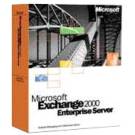
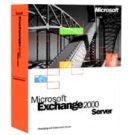
|
Product: Exchange 2000 Server/Enterprise Server |
Installation Options
|
Table Of Contents |
Now that you have purchased your software, hardware, and are convinced that Exchange 2000 is the greatest thing since sliced bread, let’s talk about installing it. As with any piece of software you have to configure the Operating System that it’s running on. Well, configuring includes more than just installing a Service Pack for Windows. Active Directory has to be set up and fully functioning for Exchange to route properly and believe me, this will take time. If you already have Windows 2000 and Active Directory, then great, otherwise… you have some work to do. Let’s say that you’ve already installed Active Directory and now ready to continue. Your forward and reverse lookup zones are correctly configured in DNS. The Active Directory Replication monitor has been saying that everything is working perfectly (for at least the past week) and there are no significant errors in the event viewer when you reboot your machine. Ok. It’s time. Take a deep breath, place the disk in the CD ROM, and watch for the auto run screen to pop up.
Preinstallation Requirements
Exchange 2000 depends on Windows 2000’s configuration much more than the previous versions of Exchange were dependant on their parent version of Windows. This is evident in the fact that Exchange no longer has a Directory Service of its own; it relies on Active Directory for User configuration and Server information. As a matter of fact Exchange depends on Windows 2000 for five key things, so understand these before you get into Exchange.
-
Exchange is administered using the Microsoft Management Console.
This is a powerful tool that administrators can use in Windows 2000 to
administer multiple things from one window; like DNS, DHCP, Computer
Services, and even Exchange.
-
DNS allows Exchange to find other Exchange Servers more quickly than
before by simply doing name-to-address queries.
-
Exchange uses Active Directory to modify schema information, (to determine
which servers on the Network are running Exchange and what services each
one has) naming of servers, (to determine if a server name has already
been taken, the Pros and Cons will be discussed in “Troubleshooting” later
in the review) and any configuration information.
-
IIS is used to handle all of the Web Serving functionality of Exchange
link SMTP, NNTP, and Outlook Web Access.
Note: Be sure that you install NNTP and SMTP BEFORE you start the installation, or it will fail.
-
Exchange no longer needs you to configure sites (Well connected groups of
computers) for directory replication because you now configure that in
Windows 2000 and Exchange leverages that information.
Note: Set the name of the Hosted Exchange server to a name that will not change. You can change the name before you install Exchange, but afterward, it is almost impossible to do.
Security Information
What type of security access do you need to your corporate network to install Exchange Server? If you are installing Exchange in a single-domain environment, domain configuration is minimal because the routing group will not cross security boundaries. If you are planning on spanning domains, be sure that trusts are properly configured.
Create a Service Account
You should create a special Exchange Service account. Since Exchange runs as a service, you will need a security account to allow the Exchange services to start without the system actually being logged on by a user. The Service account that you use to install Exchange must also be a member of the “Enterprise Admins” and the “Schema Admins” security groups in Windows 2000. Enterprise Admin access allows you to manipulate anything that affects you entire corporate network infrastructure, regardless of which domain you are in because Exchange Organizations can span multiple domains. Schema Admin access will allow you to modify schema information (add those extra attributes on user objects for Exchange-specific things like Instant messaging enabled users) for the entire Forest. By default, the first Administrator account in your Active Directory Forest is a member of the Schema Admins security group. You must go into Active Directory Users and Computers make a user a member of this group.
Preparing the Organization
After all of this has been completed, you are ready to make the necessary changes to the Active Directory Schema. Windows 2000 does not have enough information when you first install Active Directory to allow Exchange Server to exist so you must update the schema. You can update the schema using two different utilities: ForestPrep and DomainPrep. There are only four reasons why you would run ForestPrep:
- Your Exchange Servers will span multiple domains.
- The domain that you are installing Exchange does not contain the Schema Master.
- All Exchange users are in the different domains.
- If the user installing Exchange is not a member of either the Enterprise Admins or Schema Admins group.
ForestPrep needs to be run only ONE time in the entire forest. When a new Domain Controller is installed in the forest, it one will receive the updates from an existing DC. DomainPrep has to be run once PER DOMAIN. DomainPrep does not need to be run in a domain unless you have Exchange Servers in that domain.
Note: If you run ForestPrep on your enterprise, you still have to run DomainPrep on each domain. There is one last thing that you should be aware of before you begin installation of Exchange. Now this is the main reason why you should run ForestPrep before installing Exchange. It’s a little thing called Administrative Groups. Administrative Groups allow you to group servers together logically fro administrative purposes.
For example, let’s say that you have an international organization. In Paris, New Orleans, New York, Sydney, Tokyo and Italy, you have Exchange Servers dedicated to the Sales department. You want to apply a policy that restricts Sales persons to have 250MB mailbox size limits; you can do that in Exchange. All that you would have to do is group all of the Sales servers in a Sales Administrative group, create one mailbox policy and apply it to the Sales servers. Here is the catch: the first server that you install in your organization will be placed in the Default First Administrative Group, and it can’t be moved from there. (No server can ever be moved from one Administrative Group to another without reinstallation.) So, before you install your first Exchange Server, run ForestPrep and install the Exchange System Manager ONLY. Once your Enterprise is ForestPreped, you can open the System Manager and create all of your Administrative Groups. If you do this first, when you begin installation of the First Exchange Server, you will be prompted for which Administrative Group to install that server in.
Setup
Exchange 2000 has a pretty straightforward setup routine. The Installation Wizard pops up on the screen after you place the CD ROM in the drive. Click Next. Then the “Component Selection” screen appears. This screen allows you to pick which components that you would like to install and where you would like the installation of Exchange to be. After you select your components, click Next. Now the “Installation Type” screen appears. This screen prompts you to either join an existing Exchange 5.5 Organization, or create a new Organization. Select New and then click the Next button. The “Organization Name” screen appears. Type the name of your Organization, you cannot change this after you select one, so be careful, and click Next. (Usually your corporations name will be good, like ACME, Inc.) Accept the License Agreement and go on with it. Setup may pop up with a message saying that it needs to EXTEND the Schema information. Just click OK and you’ll be fine. Don’t worry if setup pauses for a long time, it hasn’t stopped responding, it just needs to make some additional changes to your schema. This could take hours.
Now that you have installed Exchange in your company, you may want to add another server, right? Well, if so, run Setup on another Server. The differences are minimal and the installation takes a lot less time. Exchange already has all of the information that it needs, so all you have to select is the items that you want to install and where you want them placed on your server. At this point select the Administrative Group and the Routing Group that the Exchange Server will be a member of. Setup will not need to update the Schema again, so setup is much faster.
Helpful Knowledge Base Articles
-
Q236145 - XADM: How to Install Exchange 2000 Server on a Server in a Root Domain
-
Q239762 XADM: Exchange 2000 Services Run Under LocalSystem
-
Q239763 - XADM: Installing Exchange 2000 Server Prompts for Service Account Information
-
Q241353 - XADM: Exchange 2000 Setup Does Not Work When You Install It into a Child Domain
-
Q245029 - XADM: Exchange 2000 Setup Fails with Error 0xC103798A
-
Q246224 - XADM: Setup Doesn't Work When You Install Several Exchange 2000 Servers at the Same
-
Q252080 - XADM: Setup Stops in the Directory Service Installation Step with Errors 0X8007203A
-
Q252486 - XADM: Removing the First Exchange 2000 Server from the Site
-
Q257415 - XADM: Running a Disaster Recovery Setup
-
Q258967 - XADM: Setup Fails on a Member Server Because of DNS Settings
-
Q260378 - XADM: How to Manually Remove an Exchange 2000 Installation
-
Q262068 - XADM: How to Set Up Exchange 2000
-
Q263272 - XADM: How to Set Up Exchange 2000 Server on a Windows Cluster
-
Q264251 - XADM: Error Message 0xC103798A During Key Management Service Setup
