
 |

|
| ActiveWin: Reviews | Active Network | New Reviews | Old Reviews | Interviews |Mailing List | Forums |
|
|
|
|
|
DirectX |
|
ActiveMac |
|
Downloads |
|
Forums |
|
Interviews |
|
News |
|
MS Games & Hardware |
|
Reviews |
|
Support Center |
|
Windows 2000 |
|
Windows Me |
|
Windows Server 2003 |
|
Windows Vista |
|
Windows XP |
|
|
|
|
|
|
|
News Centers |
|
Windows/Microsoft |
|
DVD |
|
Apple/Mac |
|
Xbox |
|
News Search |
|
|
|
|
|
|
|
ActiveXBox |
|
Xbox News |
|
Box Shots |
|
Inside The Xbox |
|
Released Titles |
|
Announced Titles |
|
Screenshots/Videos |
|
History Of The Xbox |
|
Links |
|
Forum |
|
FAQ |
|
|
|
|
|
|
|
Windows XP |
|
Introduction |
|
System Requirements |
|
Home Features |
|
Pro Features |
|
Upgrade Checklists |
|
History |
|
FAQ |
|
Links |
|
TopTechTips |
|
|
|
|
|
|
|
FAQ's |
|
Windows Vista |
|
Windows 98/98 SE |
|
Windows 2000 |
|
Windows Me |
|
Windows Server 2002 |
|
Windows "Whistler" XP |
|
Windows CE |
|
Internet Explorer 6 |
|
Internet Explorer 5 |
|
Xbox |
|
Xbox 360 |
|
DirectX |
|
DVD's |
|
|
|
|
|
|
|
TopTechTips |
|
Registry Tips |
|
Windows 95/98 |
|
Windows 2000 |
|
Internet Explorer 5 |
|
Program Tips |
|
Easter Eggs |
|
Hardware |
|
DVD |
|
|
|
|
|
|
|
ActiveDVD |
|
DVD News |
|
DVD Forum |
|
Glossary |
|
Tips |
|
Articles |
|
Reviews |
|
News Archive |
|
Links |
|
Drivers |
|
|
|
|
|
|
|
Latest Reviews |
|
Xbox/Games |
|
Fallout 3 |
|
|
|
Applications |
|
Windows Server 2008 R2 |
|
Windows 7 |
|
|
|
Hardware |
|
iPod Touch 32GB |
|
|
|
|
|
|
|
Latest Interviews |
|
Steve Ballmer |
|
Jim Allchin |
|
|
|
|
|
|
|
Site News/Info |
|
About This Site |
|
Affiliates |
|
Contact Us |
|
Default Home Page |
|
Link To Us |
|
Links |
|
News Archive |
|
Site Search |
|
Awards |
|
|
|
|
|
|
|
Credits |
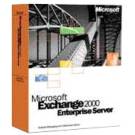
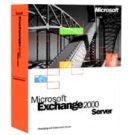
|
Product: Exchange 2000 Server/Enterprise Server |
Migrating From a Different Mail System
|
Table Of Contents |
If and when you decide that you want to move from one mail system to another, there are several things that you need to do. The first thing involves establishing connectivity to another mail system. Even if you do not intend on lasting coexistence between the two systems, connectivity is important because it allows you to map and migrate users over in a more precise way. You could essentially keep directory information updateable in two places for an extended period of time for distribution lists, or public folder access. After coexistence has been established, Migration Wizards are used to get the information from the old mail system to Exchange.
Connecting to a Different Mail System
To connect to another system, you need a Gateway. A gateway allows your mail system access to dissimilar one and gives the two systems the ability to transparently exchange information like messages and directory updates. There are many different gateways that come packaged with Exchange like the X.400 Connector, the Connector for MS Mail, the Novell GroupWise Connector, the Lotus Notes Connector, and the cc: Mail Connector. If you have a mail system not on this list, there is a possibility that Microsoft or a third party vendor has a solution for you. Now, keep in mind that we are not talking about Migration utilities yet. Those will be discussed later. Currently we are speaking about Connectors, these only allow coexistence.
X.400 Connector
X.400 is an old messaging standard that many mail systems use still today. It can be thought of as the “Old Faithful” of connectivity methods for mail systems since almost every one of them supports the X.400 standard. Addressing is one of the key areas where X.400 systems are different than any other. ssomeone@abigcompany.com <mailto:ssomeone@abigcompany.com> is an example of an SMTP address. The same address in X.400 format would look like this: “c=US;a=;p=abigcompany;o=New Orleans;s=Someone;g=Sam.” The naming standard is more geographic than company formatted, as we will see. The “c=” represents the Company. The “a=” means the Administrative Management Domain. (An ADMD would be the service provider, like ATT, MCI, Sprint, and so on.) The “p=” would be indicative of the Private Management Domain, or the company where the address will be added sent to. The “o=” is the Organization, comparative to the Exchange Administrative Group. The “s=” is the person’s last name and the “g=” would be that recipient’s first name.
It’s a little more complicated to set one of these up if you’ve never done it before, the only thing you should remember is, set it up on both sides correctly. There is no auto configuration here. If you set it up in one location, that doesn’t mean that it’ll be in ready in the other. For example, if you are connecting an Exchange 2000 Organization to a Lotus Notes one, you must configure two X.400 connectors, one on the Exchange Server to the Notes Server and one on the Notes Server to the Exchange Server. On the Exchange side of the agreement, you must create a transport stack first. The transport is the information telling Exchange which method to use to establish a connection. The transport stacks that you can choose from are, TP0/X.25, TCP/IP, or RAS. Once a message is sent to an X.400 message, the X.400 connector will establish connectivity to the other configured mail server via TCP/IP, if it is passing the message through an IP network, X.25, if it is going through X.25 cards, or RAS, if you establish connectivity between the two systems using dial-up devices of some type.
Note: the two communicating servers can be Exchange Servers as well, you would still have to set transports up on each server independently. After you have completed this step, you are ready to setup the actual X.400 connector. There are ten different tabs that you have to configure for each connector. Don’t be intimidated; it’s not that bad. The tab that is sometimes confusing to most is the Address Space tab. This tab is just used to say, “If I am sending mail to a user whose address contains this criterion, use this connector.” For example, if you create an SMTP Address Space for your London Office, it would look something like this:
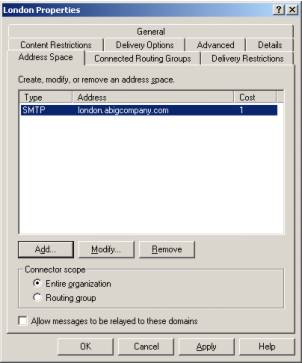
SMTP Address space for SMTP connector
If someone sent an email to jdoe@london.abigcompany.com, the Exchange Server would force the message to go through this connector.
The Lotus Notes Connector
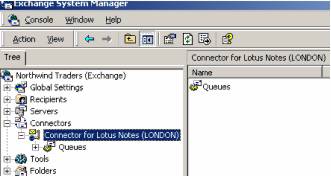
Connector for Lotus Notes in the Exchange System Manager
The Lotus Notes connector allows unparalleled synchronization between Exchange and Notes. The connector supports Delivery status notifications like read and delivery receipts, Rich Text formatting, and synchronization between Notes Address books and Active Directory. The X.400 connector is added by default, but the other connectors must be selected during setup. You must use the Change option if you decide to add on of the connectors, post-installation. Here is a picture on how that is done:
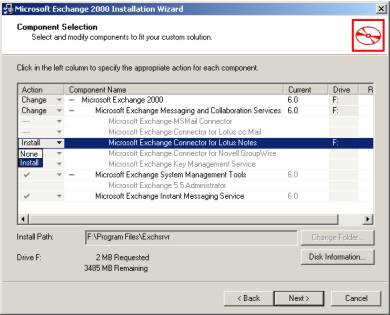
As you can see, only two Megs of hard disk space will be consumed once
you select this option. After installation incomplete you should notice
something, you don’t have to reboot after every modification of Exchange.
Well, that and the fact that when you open the Exchange System Manager, you
should see a new option under Connectors. If you go to the properties of
this connector, you can configure connectivity to the Notes Server.
Configuration of this connection agreement is a little more complicated than
the X.400 connector. The first thing that you have to do after installing
the connector is to install the Notes Client on the Exchange Server. After
the client is installed, Exchange uses the DLL’s added to establish
connectivity to the Notes System. Once the client has been setup, you can go
ahead and configure the connector. Right click the connector and go to
properties. Most of the configuration information is self-explanatory, but
one of the options may be of interest to Notes Admins. On the General tab,
there is a pull-down menu called
Convert Notes Doc-links to:. This pull-down has three options that you
can select. The first is OLE Document Link.
If you install the Notes client on all of your users desktops, along with
the Outlook client, and the user selects the Doc-Link attachment, the Notes
client will automatically start up and the user would see the Doc-Link
attachment on the Notes Server. The second option is the
RTF Attachment. This option
attaches the Doc-Link as a rich text formatted attachment. The final option
is the URL Shortcut. If the
Notes Server that you are connecting to is also a Domino Server, the
Doc-Link would appear to the Exchange user as a URL and when that users
selected the URL, a web page would open with the Doc-Link. All of the Notes
Users are imported into Active Directory as either
Contacts, formerly known as
Custom Recipients, Mail enabled users,
or a Disabled Windows Account
and are imported into an Organizational Unit, specified in the connector’s
properties, that the Notes Server has writeable access to. It may be a good
idea to create an Organizational Unit beforehand called Notes Clients
or something similar.
Novell GroupWise Connector
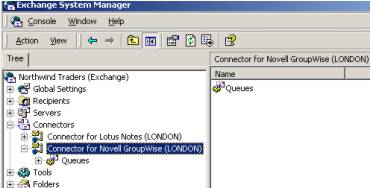
Connector for Novell GroupWise in the Exchange System Manager
The GroupWise Connector allows mail connectivity and Directory synchronization with Active Directory similar in the way that the Notes connector allows connectivity to the Active Directory Service. Don’t get me wrong, this connector doesn’t allow nearly as much functionality as the Notes connector does, but groupWise has a lot less functionality than either Notes or Exchange. Configuration is a lot easier also. There is no need to install a client to connect to the Novell Server, like you had to with the Notes connector, all you really need to do is point the Exchange connector to an API Gateway for a Novell Server and be sure to enter a Netware account that is a member of the NTGateway NDS Group. There is an Import tab on the GroupWise connector that allow you to specify which OU the clients will be created in, it works the same way as the Notes Connector did.
Selecting a container to import GroupWise clients into
Helpful Knowledge Base Articles
- Q249494 - Connector Scope Limited to One Per Connector
- Q258175 - Migrating from GroupWise 5.x to Exchange 2000 May Cause Event 4012: Insufficient Access Rights
- Q264108 - Event ID 5017 When Starting the GWROUTER on Exchange 2000 with GSNW
- Q265308 - Event ID 6062 6066 and 6067 with the GroupWise Connector
- Q273349 - GroupWise Migration Is Unsuccessful When Migration Account Is the Same as Mailbox Owner
- Q247461 - Existing Notes Users Accounts Not Merging After Replication
- Q248383 - Notes R5 Recipient Cannot Reply to SMTP Message Sent Through Internet Mail Service or SMTP Connector
- Q252107 - Lotus Notes Users Unable to Respond to Exchange Meeting Request
- Q246278 - Mail Is Backing Up in Connector Queues, Events 289 and 1294 Appear (READ THIS IF YOU ARE USING THE X.400 CONNECTOR)
