
 |

|
| ActiveWin: Reviews | Active Network | New Reviews | Old Reviews | Interviews |Mailing List | Forums |
|
|
|
|
|
DirectX |
|
ActiveMac |
|
Downloads |
|
Forums |
|
Interviews |
|
News |
|
MS Games & Hardware |
|
Reviews |
|
Support Center |
|
Windows 2000 |
|
Windows Me |
|
Windows Server 2003 |
|
Windows Vista |
|
Windows XP |
|
|
|
|
|
|
|
News Centers |
|
Windows/Microsoft |
|
DVD |
|
Apple/Mac |
|
Xbox |
|
News Search |
|
|
|
|
|
|
|
ActiveXBox |
|
Xbox News |
|
Box Shots |
|
Inside The Xbox |
|
Released Titles |
|
Announced Titles |
|
Screenshots/Videos |
|
History Of The Xbox |
|
Links |
|
Forum |
|
FAQ |
|
|
|
|
|
|
|
Windows XP |
|
Introduction |
|
System Requirements |
|
Home Features |
|
Pro Features |
|
Upgrade Checklists |
|
History |
|
FAQ |
|
Links |
|
TopTechTips |
|
|
|
|
|
|
|
FAQ's |
|
Windows Vista |
|
Windows 98/98 SE |
|
Windows 2000 |
|
Windows Me |
|
Windows Server 2002 |
|
Windows "Whistler" XP |
|
Windows CE |
|
Internet Explorer 6 |
|
Internet Explorer 5 |
|
Xbox |
|
Xbox 360 |
|
DirectX |
|
DVD's |
|
|
|
|
|
|
|
TopTechTips |
|
Registry Tips |
|
Windows 95/98 |
|
Windows 2000 |
|
Internet Explorer 5 |
|
Program Tips |
|
Easter Eggs |
|
Hardware |
|
DVD |
|
|
|
|
|
|
|
ActiveDVD |
|
DVD News |
|
DVD Forum |
|
Glossary |
|
Tips |
|
Articles |
|
Reviews |
|
News Archive |
|
Links |
|
Drivers |
|
|
|
|
|
|
|
Latest Reviews |
|
Xbox/Games |
|
Fallout 3 |
|
|
|
Applications |
|
Windows Server 2008 R2 |
|
Windows 7 |
|
|
|
Hardware |
|
iPod Touch 32GB |
|
|
|
|
|
|
|
Latest Interviews |
|
Steve Ballmer |
|
Jim Allchin |
|
|
|
|
|
|
|
Site News/Info |
|
About This Site |
|
Affiliates |
|
Contact Us |
|
Default Home Page |
|
Link To Us |
|
Links |
|
News Archive |
|
Site Search |
|
Awards |
|
|
|
|
|
|
|
Credits |
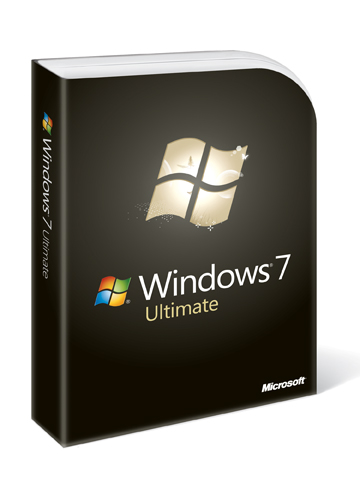
|
Product: Windows 7 |
IE 8 - Developer, compatibility, & Security
Microsoft has not forgotten about improved performance and compatibility. The browser definitely feels snappier, using IE 8 on a mobile phone connection web pages load respectably faster, it seems like some significant changes have been made to the caching engine itself. The IE 8 Team have noted that considerable improvements have been made to the HTML parse, CSS engine, Jscript runtime and the associated garbage collector. Version 8 offers a compatibility layer, so that sites designed for an older version of the browser will continue functioning as normal. Common problems you might see if a website is not updated to support the latest features in the browser include, out of place menus, images, or text. An integrated contextual compatibility button built into the address bar appears next to the Refresh and Stop button whenever compatibility issues are detected, when clicked it refreshes the website and presents it in its original state as if you were browsing in a supported version of the browser, nice! What I notice when you do enable Compatibility mode is, you lose access to some of the new features of the browser.
Performance
To really gauge its performance I believe I have the perfect setup, my Motorola 350 cellular phone which I use as a dial up modem. To be honest, you are not gonna notice any major difference between the browsers speed if you are running on a DSL connection since pages just load instantly. With the dial up configuration I was able to see some nuances and indicators that proved which browser and which version definitely is faster when it comes to surfing.
Dial up
|
|
Internet Explorer 8 |
Mozilla Firefox 3.0.12 |
|
NeoWin.net |
1 min 17 secs |
44 seconds |
|
MSN.com |
2 mins 50 secs (NA) |
2 mins 53 secs |
|
Yahoo.com |
40 seconds |
1 min 05 secs |
|
OSNews.com |
53 seconds |
20 seconds |
|
Arstechnica.com |
40 seconds |
40 seconds |
|
Twitter.com |
35 seconds |
44 seconds |
|
Microsoft.com |
1 min 39 secs |
1 min 48 secs |
|
YouTube.com |
57 seconds |
1 min 24 secs |
|
Google.com |
25 seconds |
6 seconds |
|
My Blog Live Spaces |
2 mins 15 seconds |
1 min 15 secs |
|
CNET News |
45 seconds |
36 seconds |
|
eWeek |
3 mins (NA) |
40 seconds |
|
ZDNET Blog |
40 seconds |
59 seconds |
|
Microsoft-Watch.com |
40 seconds |
14 seconds |
|
Macworld.com |
1 min 12 secs |
1 min 36 secs |
NA Website did not load in a reasonable amount
of time to be considered acceptable.
My Blog Live Spaces
http://adacosta.spaces.live.com
Connection GPRS
ISP LIME (formerly Cable & Wireless)
Speed 5 KBs per second
Broadband
|
|
Internet Explorer 8 |
Mozilla Firefox 3.0.7 |
|
NeoWin.net |
7 seconds |
7 seconds |
|
MSN.com |
5 seconds |
6 seconds |
|
Yahoo.com |
4 seconds |
5 seconds |
|
OSNews.com |
4 seconds |
4 seconds |
|
Arstechnica.com |
10 seconds |
3 seconds |
|
Twitter.com |
12 seconds |
6 seconds |
|
Microsoft.com |
7 seconds |
5 seconds |
|
YouTube.com |
5 seconds |
4 seconds |
|
Google.com |
2 seconds |
1 second |
|
My Blog Live Spaces |
1 second |
1 second |
|
CNET News |
3 seconds |
3 seconds |
|
eWeek |
4 seconds |
4 seconds |
|
Microsoft-Watch.com |
5 seconds |
10 seconds |
|
Macworld.com |
1 min seconds |
1 min 12 seconds |
Connection Cable
ISP Comcast
Speed 1.5 MBs per second
As you can see in the above table, performance is negligible; this also indicates that results will always vary depending on your Internet Connection. Internet Explorer 8 has improved performance in some scenarios especially with the proliferation of broadband these days. The majority of users wont notice a difference in load time for pages, but if you are still using dial up, I will conclude though that Firefox remains faster compared to Internet Explorer 8.
The table features a list of some of the sites I visit daily. Well, given the above indications, IE 8 is not so fast and I have even tried comparing a Firefox 3.0.12 install where web pages are not cached and it still beats IE. What Microsoft does best though is fidelity. I notice when I was trying to load the new Facebook, Firefox loaded it quickly enough, but it would not load properly, while Internet Explorer 8 took its time, but loaded up the web page properly. Its a weird performance test I know, but this how I prove which is faster. My personal satisfaction really depends on the web paging loading fast enough for me to interact with, not necessarily to load all features of the site immediately.
Security, Reliability and Add On Management
The new InPrivate mode allows users to clear any private information such as cookies, visited web pages and the entire session itself. There is also an improvement to Phishing Filter through Smart Screen which puts greater focus on web pages that try to collect personal information from users; its great for preventing scamming sites that utilize URLs such as PayPal or known banking merchants. This is done through a black list of known or suspected phishing sites so its an ongoing game of cat and mouse, users should still be cautious about how they enter personal information on the web. Internet Explorer 8 ActiveX permissions are more independent allowing users to define how they run depending on the site. Improved reliability (including automated crash recovery and tab restoration), and enhanced support for accessibility standards. IE 8 has a much cleaner, organized way to manage all your Internet Explorer add-ons in simplified categories. This is one area; I had hoped the IE Team would have also applied to the Internet Explorer 8 Options dialog.
Some things I would have liked:
-
Download Manager - trust me, it needs it, I find it very handy in FireFox and Safari - Pause/Resume, Manage.
-
Non-adjacent Selection of text on web pages.
-
Customizable toolbar, I personally wouldn't mind if buttons such as Home, Feeds, Print, Page, Tools and Help were on a another toolbar group such as the Address bar group, I need more real estate for Tab's that's much cleaner. The new Favourites Bar in particular eats up a lot of space.
-
List View layout for Options, similar to Office 2007 Options dialog. Also make the Advance settings a part of the list view Options, this includes: Accessibility, Browsing, International, Multimedia.
-
Make Print Preview utilize a Tab instead of opening a separate window.
-
Close button Tabs like Firefox.
Internet Explorer 8 is an excellent update, the focus on improving the browsing experience, relevancy and synergy with Windows Live services, developer productivity and easing compatibility in addition to the features that focus on making the browsing experience more secure, personal and not intrusive will surely give users reason to stick with the platform and might even bring some users over from Firefox which I personally have had problems with in the memory resource department.
| « Windows Internet Explorer 8 | Accessories (Search, Applets, etc.) » |
